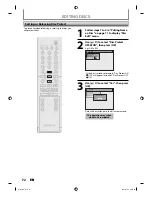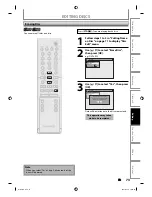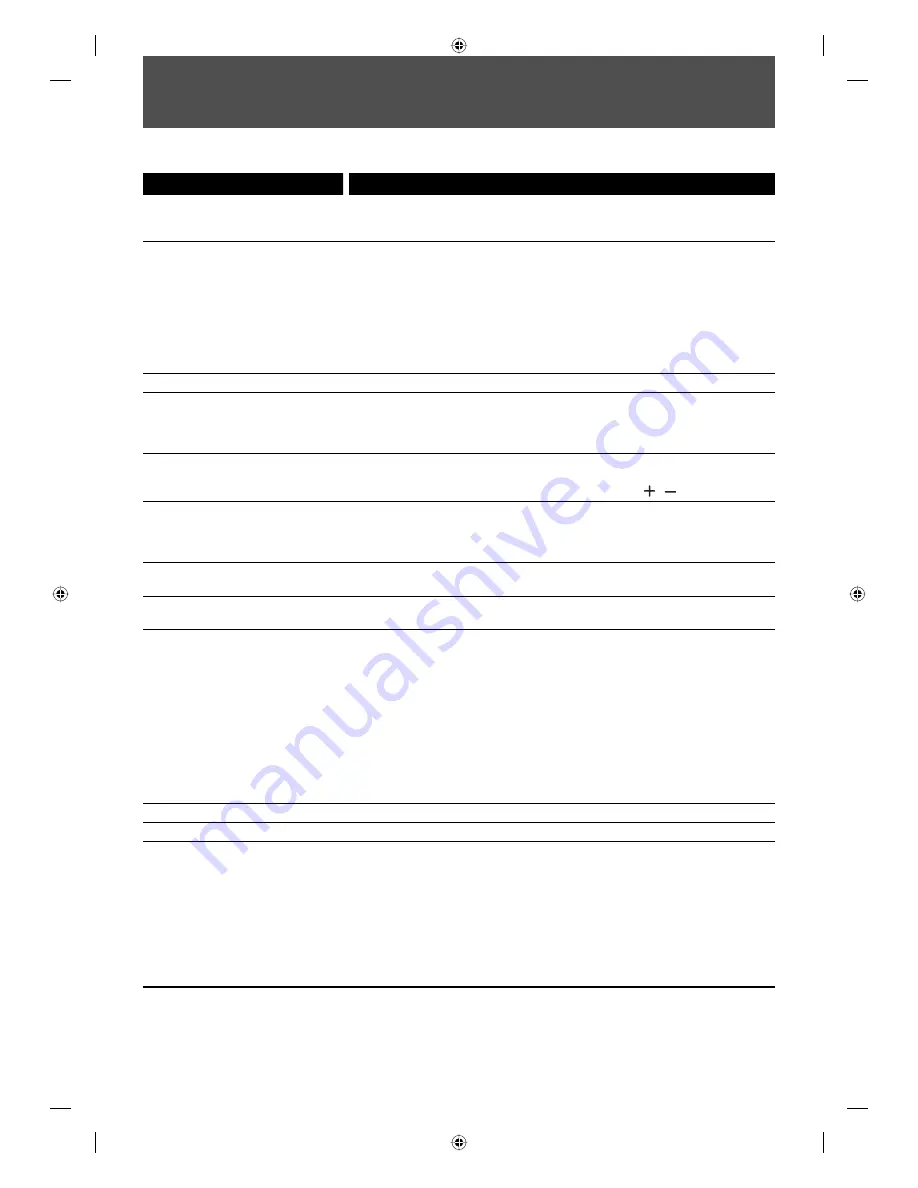
86
EN
86
EN
TROUBLESHOOTING
Before requesting service for this unit, check the table below for a possible cause of the problem you are experiencing.
Some simple checks or a minor adjustment on your part may eliminate the problem and restore proper operation.
Symptom Remedy
Power
The power does not turn on.
• Check that the AC power cord is connected securely.
• Check the breaker (in case of power failure).
Picture
There is no picture.
• Re-connect the connecting cords securely.
• Check if the connecting cords are damaged.
• If the main menu appears on the TV screen, press
[RETURN]
to exit.
• Check the connection to your TV (page 15).
• Check if the progressive scan mode is set correctly according to your TV
(page 84).
• Switch the input selector on your TV (such as to “E1”) so that the signal from
the unit appears on the TV screen.
Picture noise appears.
• Clean the disc with a cleaning cloth.
Playback picture from the external
devices connected to this unit is
distorted.
• If the picture output signal from the external devices passes through this
unit to get to your TV, the copy protection signal applied to some DVD could
affect the picture quality. Disconnect the playback device in question and
connect it directly to your TV.
TV program reception does not
fill the TV screen.
• Try to set the channels with “Auto Channel Preset” or “Manual Channel
Preset” in “Channel” menu (pages 20-22).
• Select a channel of any TV program using
[CHANNEL / ]
.
TV program pictures are
distorted.
• Adjust TV antenna.
• Adjust the picture. (Refer to the TV’s manual.)
• Place the unit and TV farther apart.
• Place the TV and any bunched RF coaxial cables farther apart.
TV channels cannot be changed.
• Switch the input to TV.
• Connect the RF coaxial cable correctly (pages 12-14).
Playback picture is distorted.
• Keep the device which may cause electrical disturbances, such as a cellular
phone, away.
Sound
There is no sound.
• Clean the disc with a cleaning cloth.
• Re-connect all connections securely.
• Check if the connecting cord is damaged.
• Check the connections to the amplifier input.
• Check if the input device setting on the amplifier is correct.
• When the unit is in pause mode or in slow-motion playback mode, sound is
not output. This is not a malfunction.
• When the unit is in fast forward or fast reverse mode, sound is not output.
This is not a malfunction.
• If you are using COAXIAL DIGITAL AUDIO OUTPUT jack, check the setting in
“Disc Audio” (page 79).
Sound is noisy.
• Clean the disc with a cleaning cloth.
No DTS sound is output.
• This unit is not compatible with DTS sound.
Remote control
The remote control does not
function.
• Batteries are weak.
• There are obstacles between the remote control and the unit.
• The remote control is far from the unit.
• There are no batteries in the remote control.
• Check if the unit is turned on.
• Check if you are pointing the remote control at the recorder and NOT the TV.
If you have a plasma TV, it may interfere with the IR signal. Try the remote
with the plasma off. If the remote works, you may need to move the unit
away from the plasma TV.
E7H51UD.indd 86
E7H51UD.indd 86
2007/02/19 18:23:53
2007/02/19 18:23:53