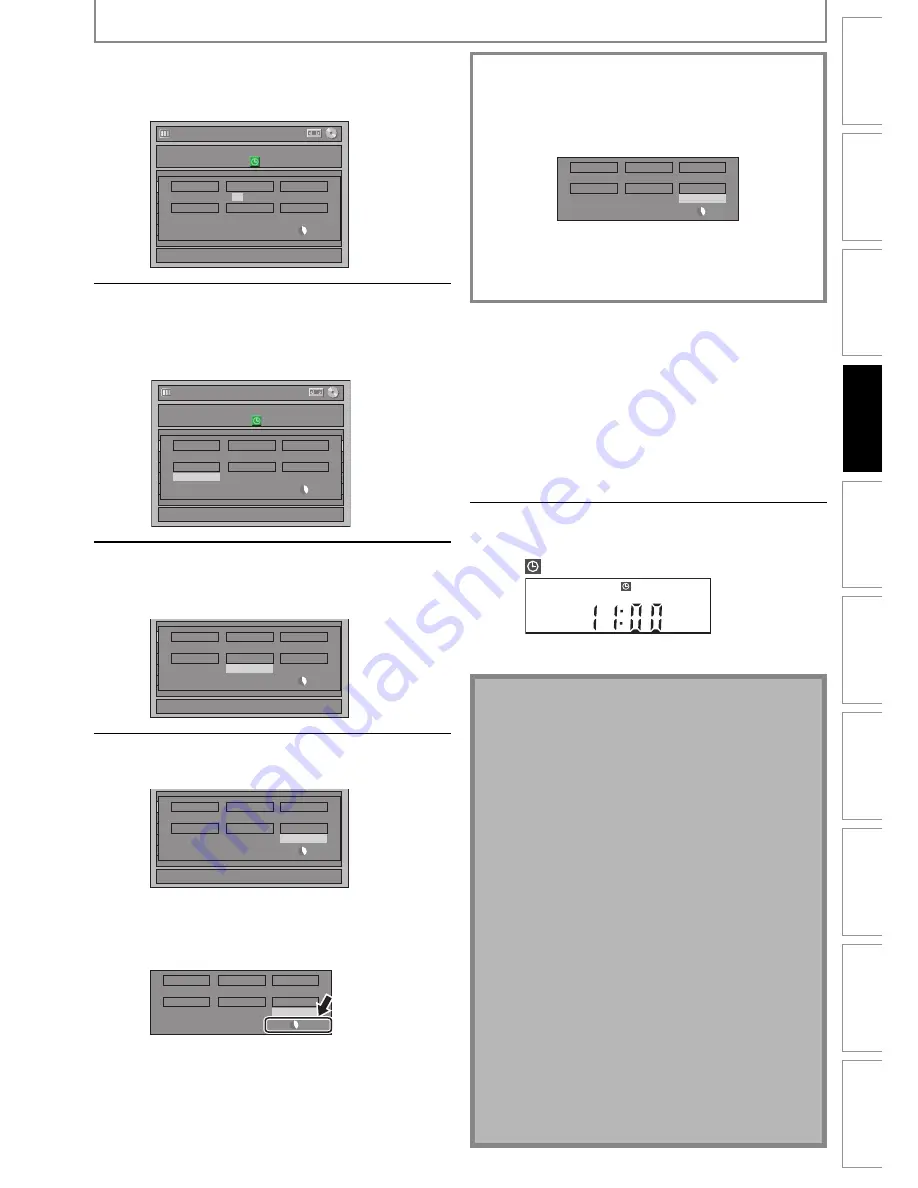
27
EN
27
EN
Recording
Playback
Editing
Introduction
Connections
Basic Setup
Function Setup
VCR Functions
Others
Español
Note
• If you have not set the clock yet:
“Clock Setting” menu will appear instead of the timer
programming list at step 1. Continue with the step 4
in “Clock Setting” on page 21 before setting a timer
programming.
• Use
[
s
/
B
]
to move the cursor to the left and the
right in “Timer Programming” menu.
• If a basic recording or one-touch timer recording is in
progress on one component (e.g., VCR) and the timer
recording set for the other component (e.g., DVD) is
about to begin, the unit automatically switches to the
programmed channel for timer recording 2 minutes
before the programmed starting time, and the
recording in progress (for VCR) will be canceled
UNLESS their recording channels are the same. If their
recording channels are the same, the timer recording
will start without canceling the recording currently in
progress. In this case, the recording of the same
channel will be made on both DVD and VCR.
• Cancel the timer-standby mode by pressing
[TIMER SET]
before operation for either DVD or VCR.
When finished operating, press
[TIMER SET]
to
resume the timer-standby mode.
• In the timer-standby mode, you can turn on the
power and use the component (VCR or DVD) which is
not currently timer-programmed.
4
Use [
K
/
L
] or [the Number buttons]
to enter the start and end time, then
press [
B
].
Timer Programming
1/1
MON JAN/01 11:00AM
Date
Start
End
E1/E2
New
Program
Date
JAN/02
E1/E2
E1
REC To
Mode
DVD
SP
SP
2 : 00
Start
12 : 00AM
End
- - : - -
5
Use [
K
/
L
] to select the appropriate
external input position (E1/E2) to
which your external tuner is
connected, then press [
B
].
Timer Programming
1/1
MON JAN/01 11:00AM
Date
Start
End
E1/E2
New
Program
Date
JAN/02
E1/E2
E1
REC To
Mode
DVD
SP
SP
1 : 00
Start
12 : 00AM
End
1 : 00AM
6
Use [
K
/
L
] to select a recording
media (“DVD” or “VCR”), then press
[
B
].
1/1
Date
Start
End
E1/E2
New
Program
Date
JAN/02
E1/E2
E1
REC To
Mode
DVD
SP
SP
1 : 00
Start
12 : 00AM
End
1 : 00AM
7
Use [
K
/
L
] to select a recording
mode.
1/1
Date
Start
End
E1/E2
New
Program
Date
JAN/02
E1/E2
E1
REC To
Mode
DVD
SP
SP
1 : 00
Start
12 : 00AM
End
1 : 00AM
Refer to “Recording Mode” on page 22 for DVD
or “Recording” on page 79 for VCR.
• You can check the remaining recordable space
of the disc when you select the recording mode.
Date
JAN/02
E1/E2
E1
REC To
Mode
DVD
SP
SP
1 : 00
Start
12 : 00AM
End
1 : 00AM
8
Press [OK] when all items are entered.
Your program setting is now stored.
• To set another program, repeat steps 2 to 7.
• To exit, press
[TIMER]
or
[SETUP]
.
• When 2 or more programs are overlapped,
“Timer program overlapped” appears, and the
overlapped program will be displayed in blue.
• To correct the timer program refer to
“Checking, canceling, or correcting the timer
programming information” on page 28.
9
Press [TIMER SET] to set a timer
programming.
will appear on the front panel display.
BS CS
DR
CD
HDD
DVD
"VCR” will appear if VCR timer recording have
been set.
TIMER RECORDING
Auto recording mode select...
When “Auto” is selected as a recording mode, the unit
calculates how much time is available on the disc and
determines the appropriate recording mode to
complete recording the program.
Date
JAN/02
E1/E2
E1
REC To
Mode
DVD
Auto
Auto
0 : 00
Start
12 : 00AM
End
1 : 00AM
• “Auto” is only available for one program in the timer
program list.
• The recording may be cut short when the available
recording space of the disc is too limited.
Summary of Contents for ZV420MW8 - DVDr/ VCR Combo
Page 94: ...94 ES MEMO ...
Page 95: ...95 ES MEMO ...
















































