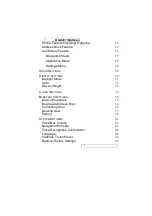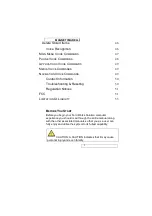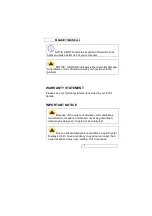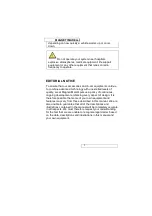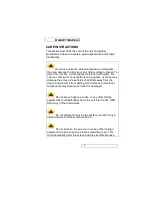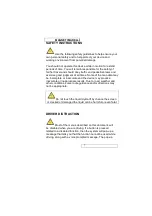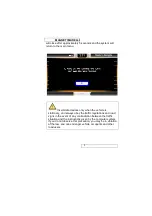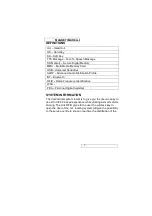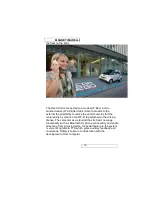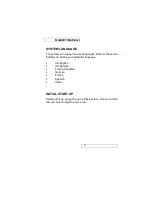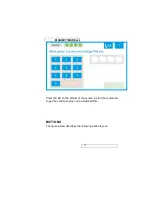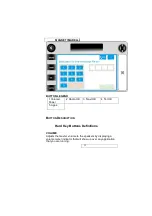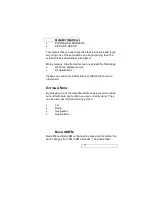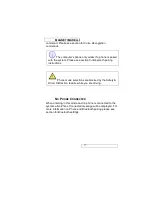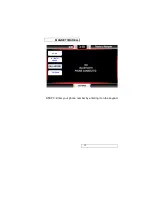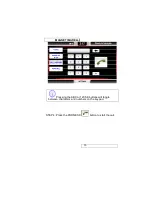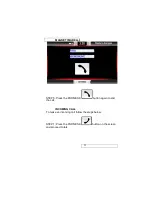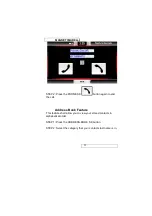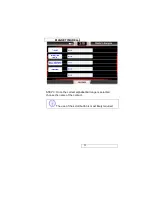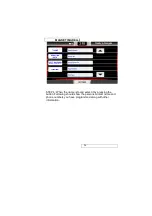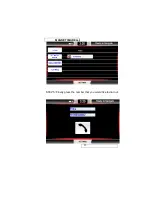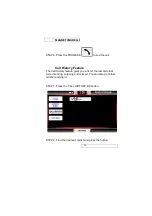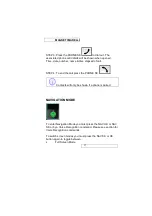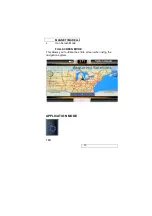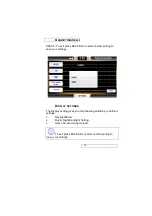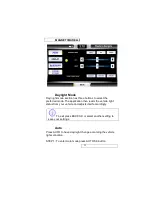MAGNETI MARELLI
16
changes accordingly, providing feedback on the current
selection.
Setting Presets
This section describes how to set your desired presets that
coordinate accordingly to the HK buttons 1,2,3,4,5.
STEP 1: Go to a desired radio station by tuning or seeking to it.
STEP 2: Press and hold the desired location of preset that you
would like for approximately 5 seconds.
STEP 3: To set another location go back to STEP 1.
To overwrite a preset location with another radio
station, simply follow the same steps as explained in STEP 1.
TEL MODE
To enter in the Phone mode press the PHONE HK or PHONE
SK buttons or you can enter through a Voice Recognition