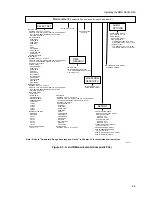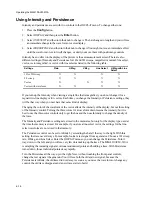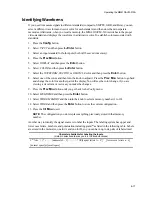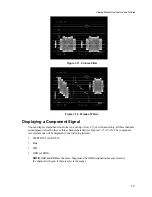Operating the MM-410/AVM-510A
6-20
Videotaping Waveforms
Because the output of the MM-410/AVM-510A is a video signal, you can handle it as you would
handle any other video signal. There are two video outputs, both available at the same time: one VHS
and one S-video. Note that the output is always NTSC when the input is a 525-line system, and it is
always PAL when the input is 625. It is not possible to look at a problem in 625 EBU and record the
output on an NTSC VCR.
Memory Recall with External Switches
In some environments it is helpful to have a quick way to recall MM-410/AVM-510A memories. For
example, in a manufacturing environment, where the MM-410/AVM-510A might not be in a location
convenient for a technician, it is helpful to be able to recall specific memory locations with the push of
a button.
The MM-410/AVM-510A’s DC CONTROL/ALARM rear panel connector provides this capability. A
momentary ground (earth) connection can recall any one of the first four memories as listed in the
following table. If you build a switch box to take advantage of this feature, make sure you use
momentary switches because if one of the recall pins is held to ground (earth), the MM-410/AVM-
510A’s front panel will be locked.
Pin
Description
1
Recall memory 1
2
Recall memory 2
3
Recall memory 3
4
Recall memory 4
External Alarm and Memory Status
An Alarm Out connection is available at the rear panel of the AVM-510A. This connection, pin 5 of
the DC CONTROL/ALARM connector, goes to ground (earth) potential (from +5 V dc pull-up) each
time an automeasurement screen is displayed that has an out-of-tolerance condition and the MASTER
ALARM has been turned on.
NOTE:
The MM-410 does not support the Alarm Out function (pin 5) of the
DC/CONTROL/ ALARM connector.
To turn the MASTER ALARM on or off:
1.
Press the
Config
button.
2.
Select OTHER and then press the
Enter
button.
3.
Select ALARM SETTINGS and then press the
Enter
button.
4.
Select MASTER ALARM and then press the
Enter
button to turn it on or off. Note that the status
of this option is one of many items stored in memory.
NOTE:
The MASTER ALARM also goes to ground if Picture Guard is active and one of
the enabled measurements goes out of tolerance.
Summary of Contents for MM-410
Page 16: ...About This Manual 1 4 Notes...
Page 34: ...Installation 4 6 Notes...
Page 48: ...Front Panel Operation 5 14 Notes...
Page 102: ...Viewing Waveforms Vectors and Pictures 7 30 Notes...
Page 126: ...Automatic Measurement AVM 510A 9 20 Notes...
Page 148: ...AVM 510A C For Component Measurements 12 4 Notes...
Page 158: ...Connector Pinouts B 4 Notes...
Page 162: ...Calibration D 2 Notes...