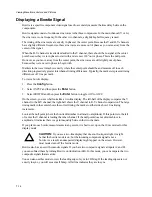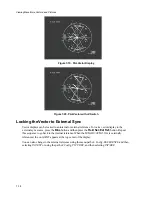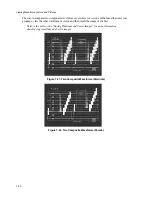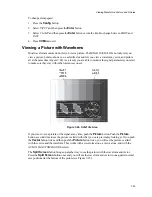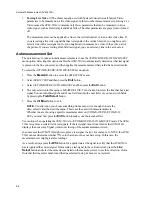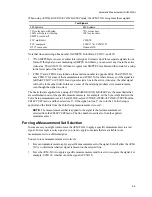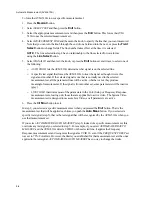Viewing Waveforms, Vectors, and Pictures
7-26
All the parameters that are monitored by Picture Guard can be found in the System Video
automeasurement screen. To view these lists (see Figure 9-1):
1.
With an INPUT A: or INPUT B: selected, press the
Mesmnt
button.
2.
Select SELECT SET and then press the
Entr
button.
3.
Select SYSTEM VIDEO and then press the
Entr
button.
4.
Press
Clr
Mnu
to exit.
Press the
Auto Meas
button to view a list of parameters that are monitored in Picture Guard. Note the
column of small boxes on the extreme left.
•
When a box is empty, that signal parameter is not being measured, and that row is gray.
•
When the box has a dot in it, that parameter is being measured by the automeasurement system,
and that row is bright.
•
When the box has a “P” in it, that parameter is being measured and it is being monitored for
Picture Guard.
To change the state of a row from empty to a dot or P, press one of the
Arrow
buttons. Afterwards, the
box on one of the rows turns green. You can stop on any row and then press the
Entr
button to toggle
through the three states.
If a row with a P in it shows the index marker in the red area, the value readout on the right will be red,
and the corresponding indicator appears in the Picture Guard display. You can set the limits for the red
and green areas as described in Chapter 9, “Automatic Measurement.
After selecting the desired signal parameters to view in Picture Guard, press the
Auto Meas
button
again. You should now see the Magni logo in the lower-right corner of the screen. You might also see a
small rectangular icon or two indicating any parameter that is out of tolerance.
NOTE:
Picture Guard always uses the parameters from the System Video
automeasurement screen. If you choose Frequency Response or Color Setup for
automeasurement, and then press the
Auto Meas
button twice, to use Picture Guard, the
Picture Guard measurements are made with the System Video parameters. The tolerances
used are the ones you previously set in the System Video limits. When you press the
Auto Meas
button again, the automeasurement screen reverts to Frequency Response or
Color Setup.
Summary of Contents for MM-410
Page 16: ...About This Manual 1 4 Notes...
Page 34: ...Installation 4 6 Notes...
Page 48: ...Front Panel Operation 5 14 Notes...
Page 102: ...Viewing Waveforms Vectors and Pictures 7 30 Notes...
Page 126: ...Automatic Measurement AVM 510A 9 20 Notes...
Page 148: ...AVM 510A C For Component Measurements 12 4 Notes...
Page 158: ...Connector Pinouts B 4 Notes...
Page 162: ...Calibration D 2 Notes...