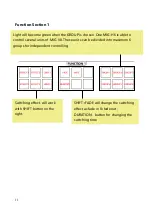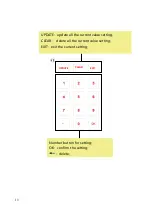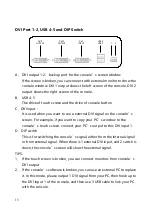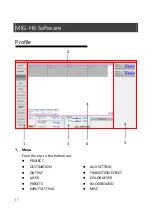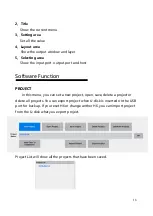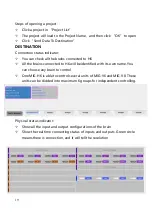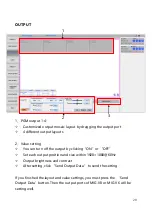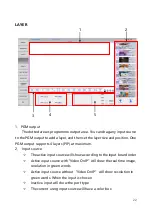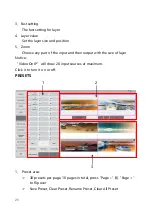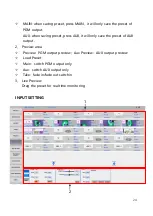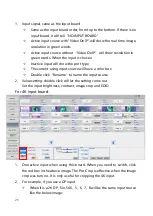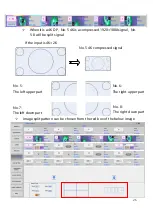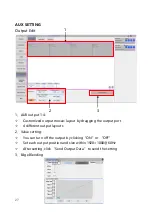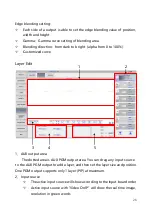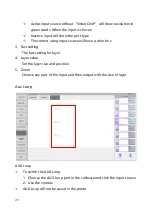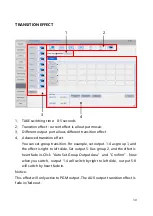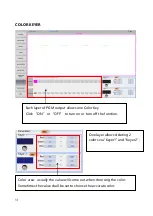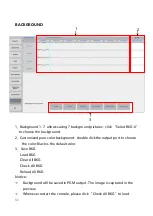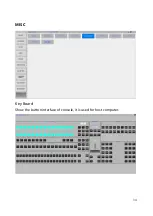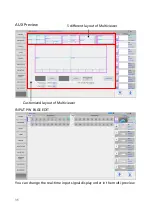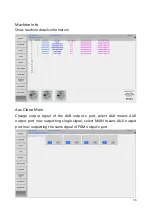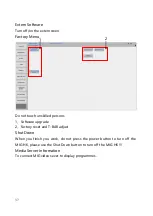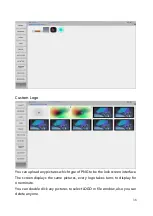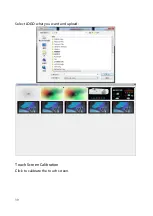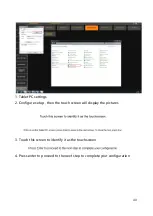25
1、
Input signal, same as the input board
Same as the input board order, from top to the bottom. If there is no
input board, it will tell“NO INPUT BOARD”
Active input source with“Video On IP”will show the real-time image,
resolution in green words
Active input source without“Video On IP”will show resolution in
green words. When the input is chosen
Inactive input will show the port type
The current using input source will have a color box
Double click“Rename”to name the input source
2、
Value setting: double click will let the setting come out
Set the input brightness, contrast, image crop and EDID
For 4K input board:
1、
One active input when using this board. When you need to switch, click
the red box in the above image. The Pre-Crop is effective when the image
crop was turn on. It is only useful for cropping the 4K input.
2、
For example, if you use a DP input
When it is a 2K DP,No.5 4K、5、6、7、8 will be the same input source
like the below image: