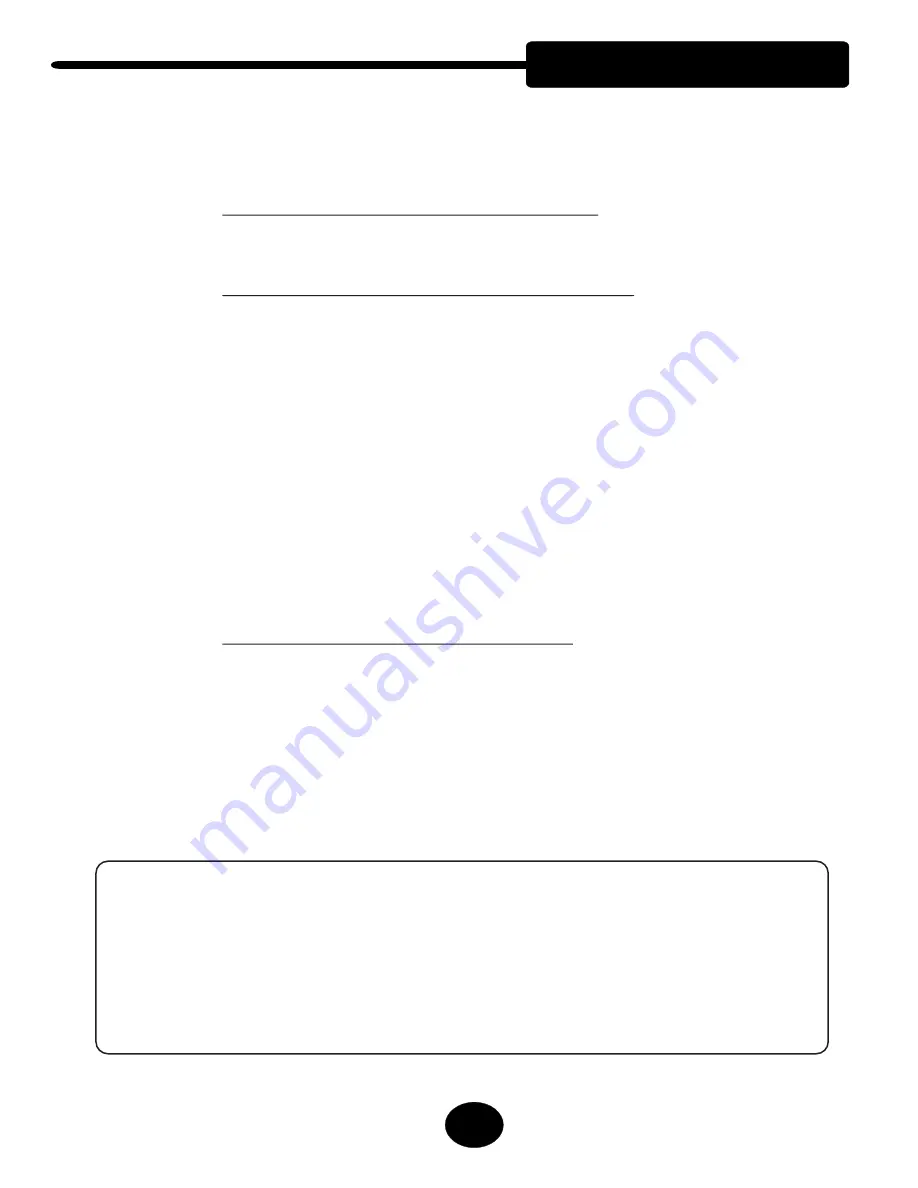
Table of Contents
SECTION 1: Unpacking and Set-Up of System.................................. 2
SECTION 2: Features and Operating Instructions.............................4
Turning ON the System................................................................ 4
Selecting Viewing Mode...............................................................4
Adjusting Magnification............................................................... 5
Adjusting Brightness....................................................................6
Using the Viewing Table...............................................................7
SECTION 3: Service and Safety Information......................................8
FCC Information:
Explorer CCTV’s has been tested and found to comply with the limits for a Class B digital
device, pursuant to part 15 of the FCC Rules. These limits are designed to provide
reasonable protection against harmful interference when the equipment is operated in its
installation. This equipment generates, uses, and can radiate radio frequency energy
and, if not installed and used in accordance with the instruction manual, may cause
harmful interference to radio communications. If this equipment does cause harmful
interference, the user will be required to correct the interference.
1
hdm-1a
Summary of Contents for MSE-L22 Explorer Classic
Page 1: ...MSE L22 User s Manual R...













