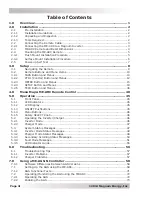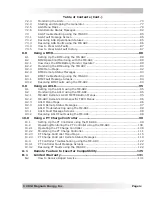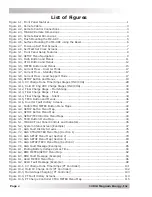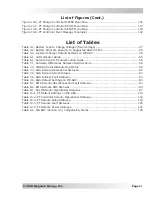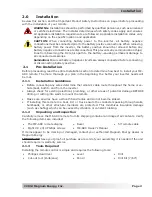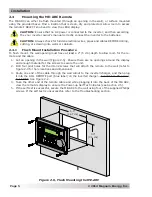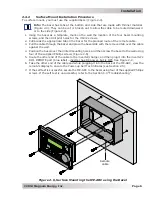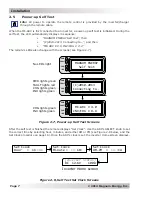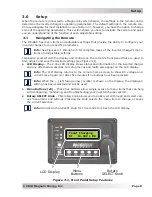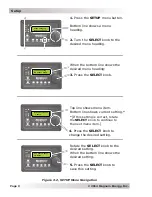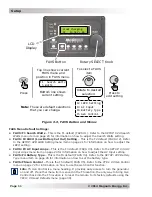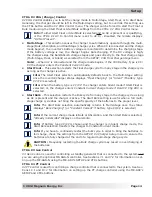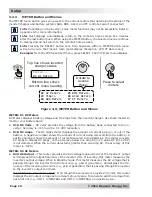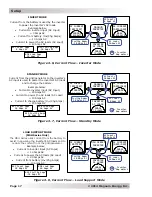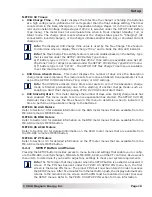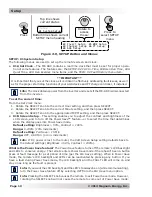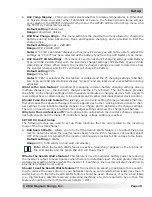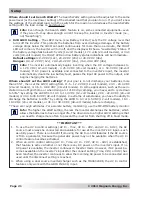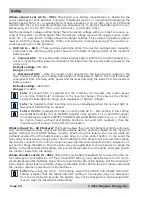Page 10
©
2014 Magnum Energy, Inc
.
Setup
3.2
Remote Buttons and Menu Items
The
fi
ve menu buttons (FAVS, CTRL, METER, SETUP, or TECH) allow the inverter/charger system
to be con
fi
gured to your speci
fi
c preferences. These buttons also allow you to access menu items
that can help with monitoring and troubleshooting your system. Refer to Figure 3-2 for an ex-
ample on how to navigate the remote.
This section covers each menu button’s function and its various con
fi
gurable settings. This helps
optimize the operation of the inverter/charger.
3.2.1
FAVS Button and Menus
The FAVS (FAVORITES) button is similar to a Favorites button on your TV remote. It enables you
to store the most frequently used menu items for quick reference, or to make easy changes to the
system. The menu items stored under the FAVS button should be those menus most often used.
The FAVS button has
fi
ve factory-stored default menu items. You can also access these menu
items using the SETUP and CTRL buttons to make changes. Before changing the default FAVS
menu items, it is suggested that you thoroughly review all the menu items on the menu map (see
Figures 4-1 through 4-5) and make a short list of the items you think you will use most often.
Once you decide which
fi
ve items you would like to make as your favorites, determine the order
in which those menus are to appear under the FAVS button. This is important since you will assign
a FAVS position (F1-F5) for each menu item you select.
Menu items can be changed at any time under the FAVS button. Navigate to a menu item that you
would like to set as a favorite, then push and hold the FAVS button for three seconds. The screen
displays “
Select FAV: F1
” on the bottom line. Rotate the SELECT knob to select the location for
the menu item (i.e., F1 - F5). Once you have decided the location for the menu item, press the
SELECT knob to save that menu item at the selected FAVS location. Repeat as necessary to save
additional menu items.
Info:
The FAVS button can be used to store menu items that would otherwise not be
accessible after a PIN has been set for the SETUP menu. See the TECH: 05 SETUP PIN
section on page 38 for information on setting a security PIN.
Info:
Menu headings cannot be selected and stored in FAVS, only menu items. Menu
headings are identi
fi
ed with a number. Menu items are identi
fi
ed by a number followed
by a letter. See examples below.
Info:
If the menu selected to be stored under the FAVS button is not a valid option, the
remote displays “
Cannot be FAV
”.
Status
02 Invert Setup
02A Search Watts
5 Watts
Example:
02 Invert Setup
is a menu heading.
Example:
02A Search Watts
is a menu item.