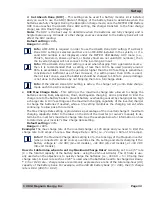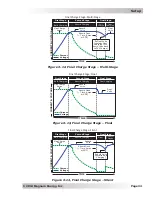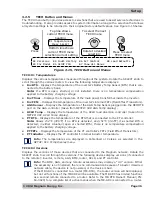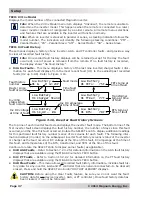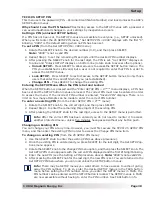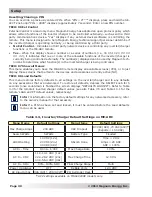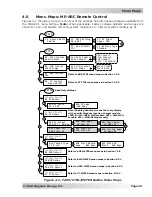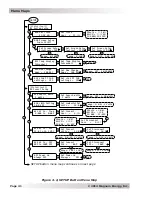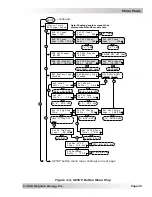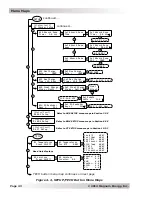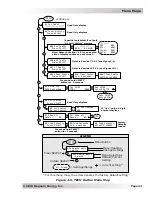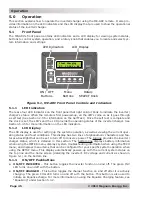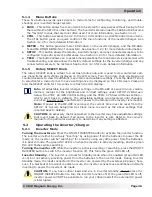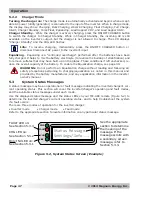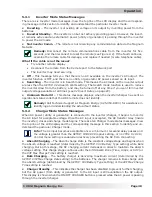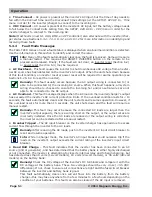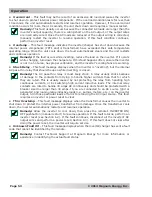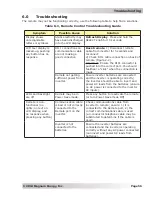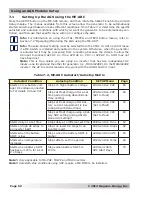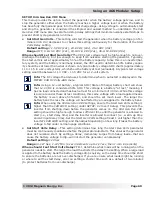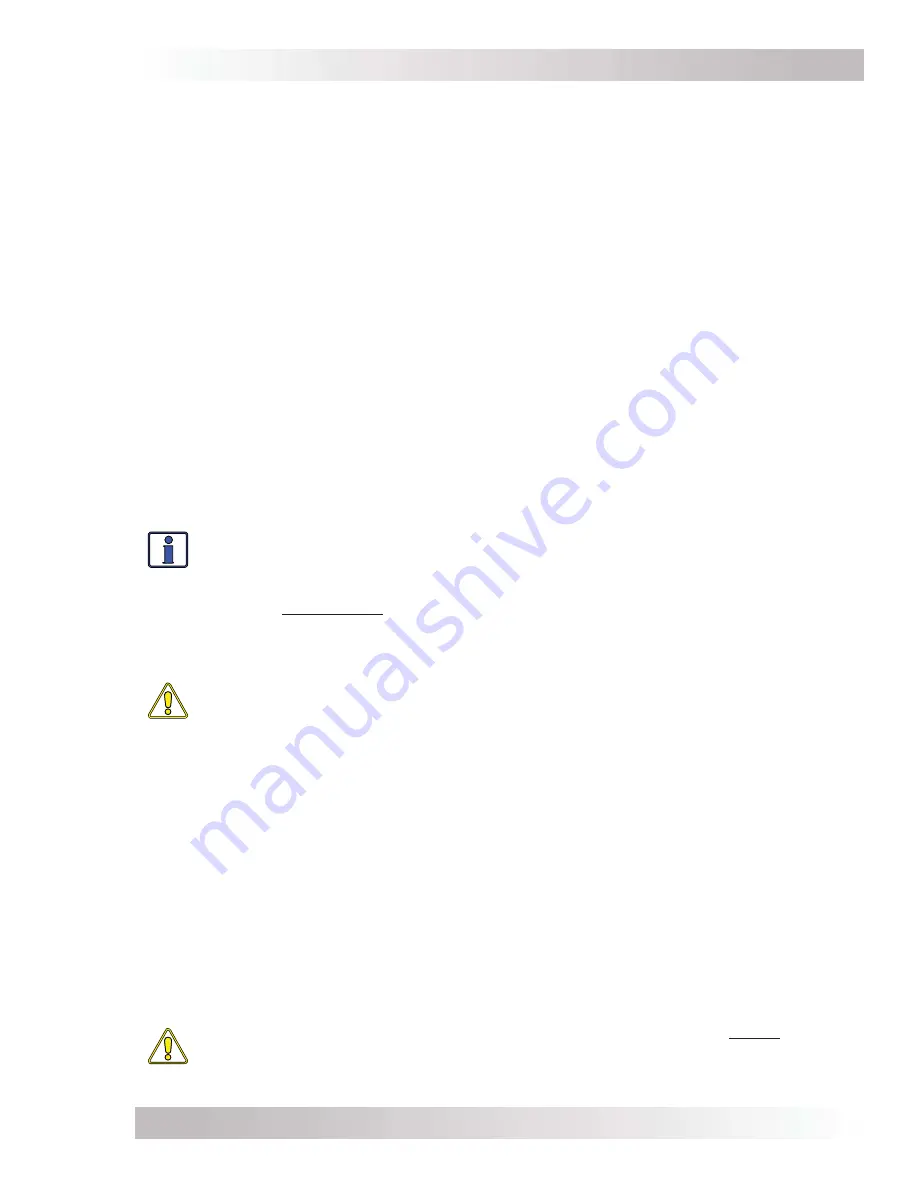
Page 46
©
2014 Magnum Energy, Inc
.
Operation
5.1.4 Menu
Buttons
These
fi
ve buttons provide quick access to menu items for con
fi
guring, monitoring, and trouble-
shooting your inverter/charger system.
• FAVS
– This button allows
fi
ve menu items to be stored for easy access without having to
fi
nd
them within the SETUP or other buttons. The
fi
ve items stored under the FAVS button become
the “favorite” menus that are most often used. For more information, see Section 3.2.1.
• CTRL
– This button accesses the
AC In Control
,
CHG Control
, and
GEN Control
menu items.
The CTRL button gives you quick control of the main functions of the inverter/charger. See
Section 3.2.2 for more detailed information.
• METER
– This button provides meter information on the inverter/charger, and the ME-AGS-
N and ME-BMK/ME-BMK-NS (if connected). See Section 3.2.3 for more detailed information.
• SETUP
– This button allows the remote, inverter/charger, and any connected accessory to be
con
fi
gured to speci
fi
c system preferences. See Section 3.2.4 for more detailed information.
• TECH
– This button allows you to access menu selections that can help service personnel with
troubleshooting, and also allows the factory default settings for the inverter/charger and any
connected accessory to be restored. See Section 3.2.5 for more detailed information.
5.1.5
Rotary SELECT Knob
The rotary SELECT knob is similar to a car dash radio knob, and is used to view and select vari-
ous menu items and settings displayed on the LCD screen. Turn the rotary knob clockwise and
counterclockwise to view the different menu items and available settings. Press the SELECT knob
to select/enter a menu item or to save a setting once it is displayed on the LCD screen. Press and
hold the SELECT knob for 10 seconds to refresh the LCD display.
Info:
All adjustable inverter/charger settings in the ME-ARC are saved in non-volatile
memory (except for the brightness and contrast settings under
SETUP: 01B Screen
Setup
, the
CTRL: 03 GEN Control
setting, and the
TECH: 07 Show All Menus
setting—
which revert back to default). The adjustable settings are preserved until changed,
even if an inverter reset is performed or power to the remote or the inverter is removed.
Note:
If power to the ME-ARC is removed, the current time must be reset from the
SETUP: 01 System Setup/01A Set Clock
menu (as well as the above settings that
reverted back to default).
CAUTION:
An accessory that is networked to the inverter may have adjustable settings
that revert back to default if all power to the inverter is lost. Refer to the owner’s
manual for the particular accessory to determine if any setting is affected.
5.2
Operating the Inverter/Charger
5.2.1 Inverter
Mode
Turning the inverter on:
Press the ON/OFF INVERTER button to activate the inverter function.
The inverter will either be actively “inverting” by using power from the batteries to power the AC
loads; or, the inverter will be “searching” for a load by using very little power from the batteries,
if in Search mode. The green INV LED is on when the inverter is actively inverting, and the green
INV LED
fl
ashes while searching.
Turning the inverter off:
While the inverter is actively inverting or searching, press the ON/OFF
INVERTER button to switch the inverter function off. This turns the green INV LED off.
Inverter Standby
– The inverter is in Inverter Standby mode when it is enabled (green INV LED
is on) but not actively providing power from the batteries to the inverter loads. During Inverter
Standby mode, the loads connected to the inverter are powered by the external AC power; how-
ever, if a blackout or brownout condition occurs, the inverter senses these conditions and starts
inverting to power the inverter’s AC loads.
CAUTION:
If you have critical loads and are in Inverter Standby, do not press the
ON/OFF INVERTER button to turn the inverter function off. If the green INV LED is off,
inverter power will NOT be available to run your critical loads if the external AC power
is interrupted.