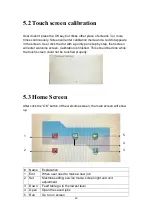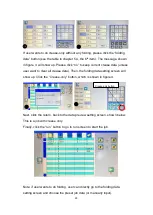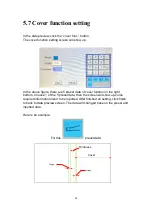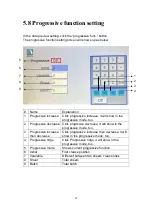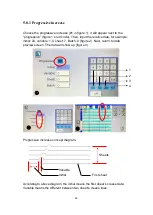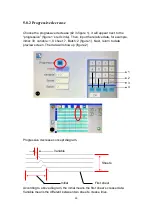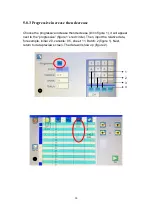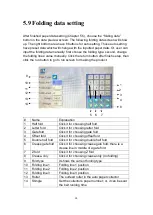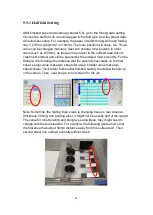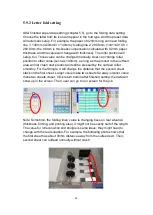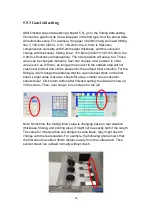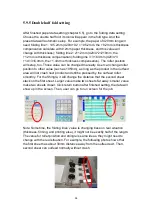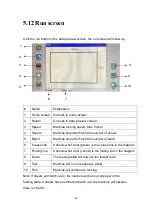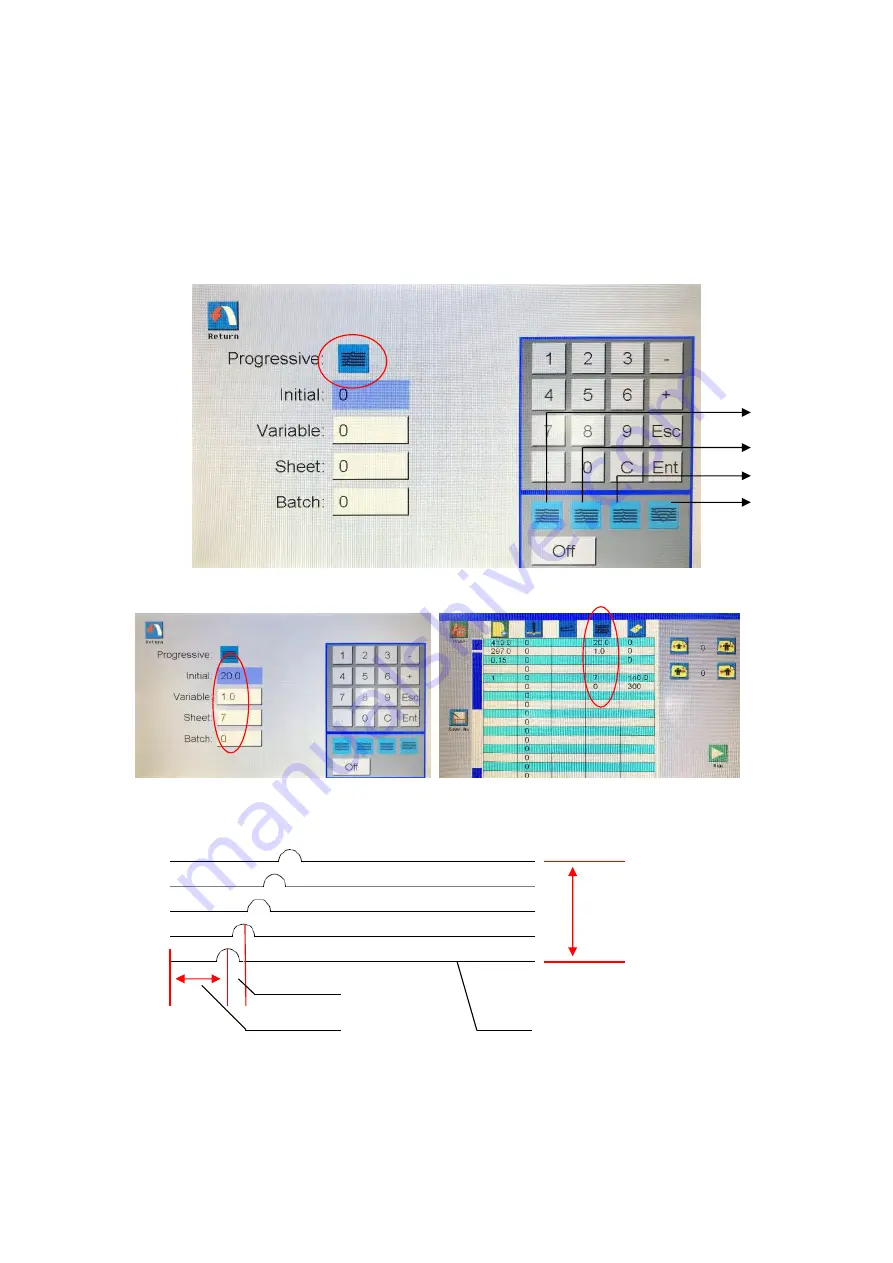
28
5.8.1 Progressive increase
Choose the progressive increase (#1 in figure 1), it will appear next to the
“progressive” (figure 1’s red circle). Then, input the relative data, for example,
initial: 20, variable: 1.0, sheet: 7, Batch: 0 (figure 2). Next, return to data
preview screen. The data will show up (figure 3).
Progressive increase concept diagram
:
According to above diagram, the initial means the first sheet’s crease data.
Variable means the different between two sheet’s crease lines.
Sheets
Initial
Variable
First sheet
①
②
③
1
3
2
4