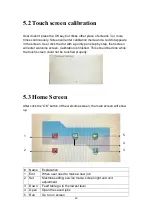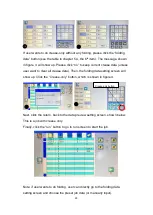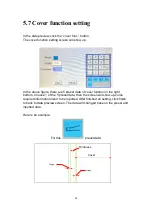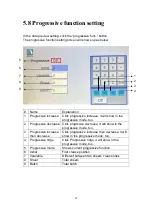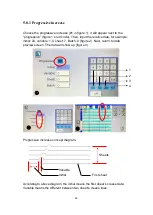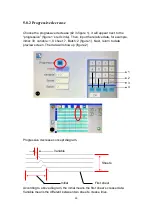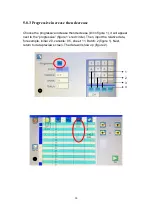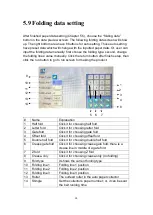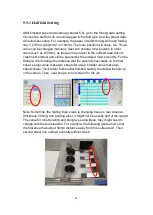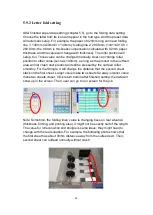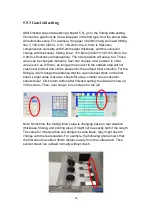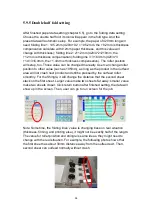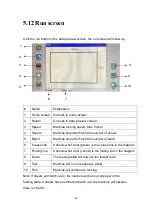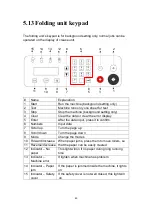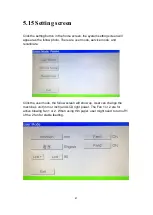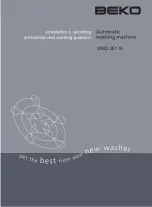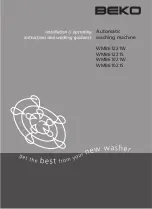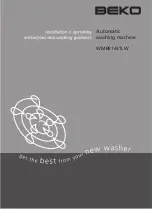34
5.9.1 Half fold Setting
After finished paper data setting (chapter 5.5), go to the folding data setting.
Choose the half fold; its icon will appear in the fold type. And the preset data
will automatic setup. For example, the paper of 420mm long will need folding
line 1: 210mm (420mm/2 = 210mm). The roller position will setup, too. Those
value can be changed manually. User can change roller position to other
value (such as 210mm), as long as the product in the outfeed area will not
crash next product and still be pressed by the outfeed roller smoothly. For the
Shingle, it will change the distance that the second sheet stack on the first
sheet. Larger value make two sheets far away; smaller value make two
sheets closer. Click return button after finished setting, the data will show up
in the screen. Then, user can go to run screen for the job.
Note: Sometime, the folding lines’ value is changing base on real situation
(thickness, filming, and printing else), it might not be exactly half of the length.
The value for roller position and shingle is same ideas, they might need to
change with the real situation. For example, the following photo shows that
the first sheet has about 30mm distance away from the outfeed exit. Then,
second sheet can outfeed normally without crash.