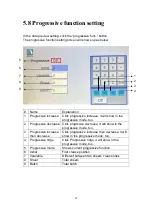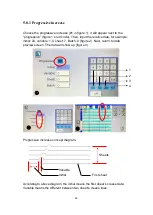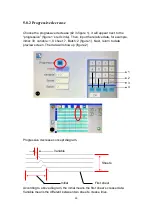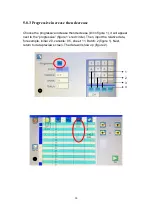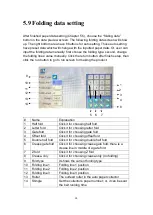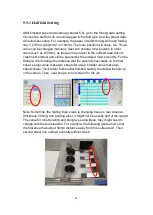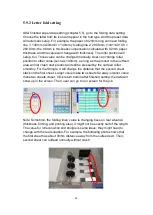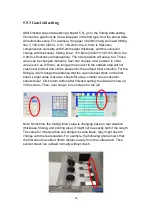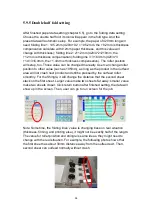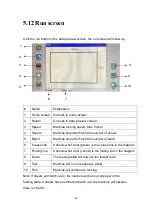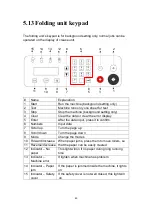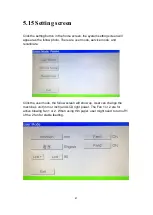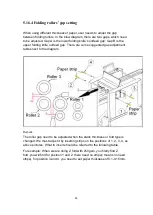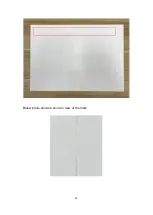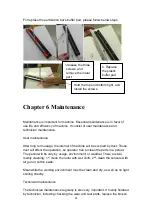41
5.10 Job save
After finished a job setting, user can click the “save as” icon (it looks like a
floppy in left side) for saving the job. In figure 1, user can input the name of
job, then click “Ent” for confirm. The job name will appear on the screen left
top corner, figure 2.
After that, user can recall this job by clicking the “open” icon in the home
screen (ch5.3, #4). The figure 3 screen of saved job will show up. Choose any
one of the jobs, the job data will appear in the data preview screen. Then,
user can go to run screen to operate.
On the other hand, the delete icon will not appear after a job is saved. For
deleting the saved jobs, user needs to recall the job first, then delete it. The
delete message will show up after click the delete icon.
②
①
③
④