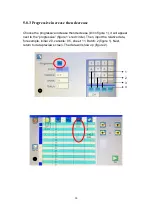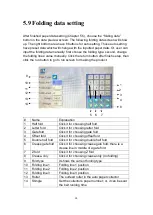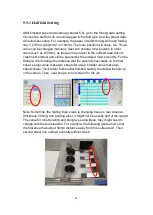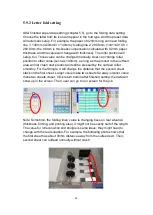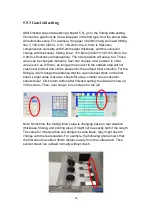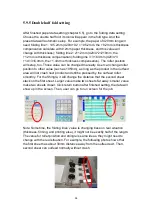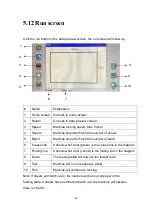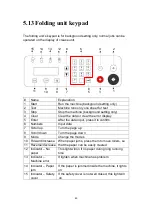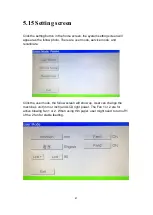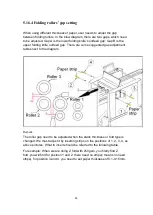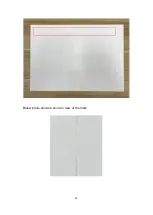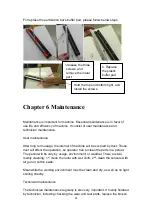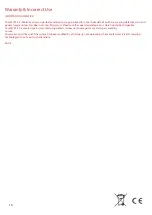44
5.12.1 Sheets number setting
Go to the run screen, the left bottom has a sheets icon, shown in the below
figure 1 red circle. After click the sheets icon, there will be a number keypad.
When sheets and batch is zero, the machine will keep running until feed table
run out paper. When there is sheets number (such as 5 in figure 2) and batch
is zero, the machine will stop after 5 sheets. However, when there is paper
jam (or manual click the stop) during middle running, the sheets number will
only count the finished sheets. And then, when user click run again, the
machine will run remain unprocessed sheets. For example, if paper jam
happen on the 3
rd
sheets, the sheet number will show 2/5. After user clean the
paper jam and click run again, the machine will run 3 more sheets, and then
stop.
5.12.2 Batch number setting
In the run screen, click the batch icon (figure 1 red circle), the number keypad
will appear. Then, input the batch number (such as 2 in figure 2). Click the run
key, the machine will run the batch with sheets. In the figures example, the
machine will run 2 batches and each batch runs 5 sheets, so total will be 10
sheets. If the machine stop in the middle, it will remain current count. Click the
run will continuous the count, instead of starting from 0. It is same idea to the
chapter 5.12.1’s paper jam during middle running.
①
②
①
②