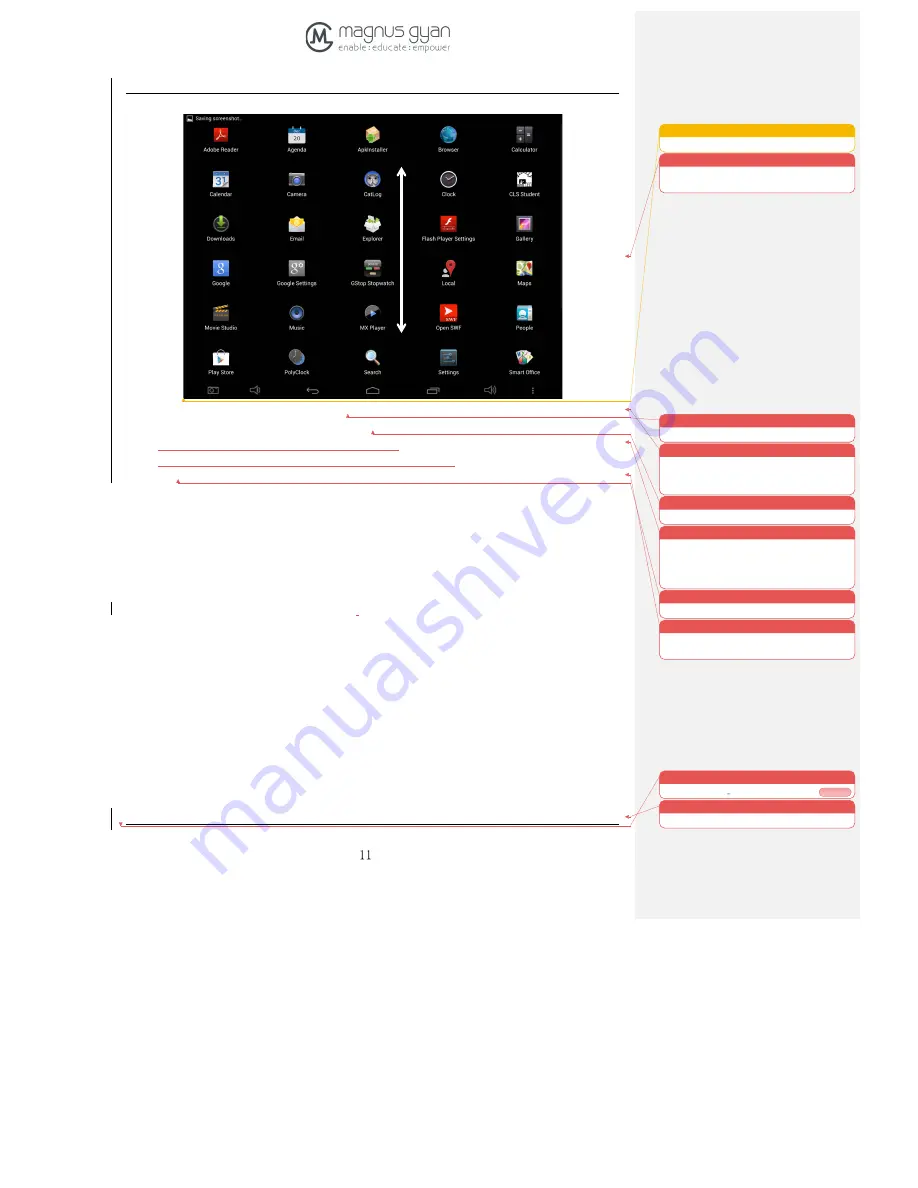
MG E90T
User Manual
Figure 3-6
3.
Scroll vertically to see all the apps on the device
4.
Select the application you wish to run by tapping on the icon
3.7
USB connection
Storage setting of E90T
In order to share documents, you must set storage mode for your tablet first:
1.
Connect tablet with computer by using USB cable.
2.
“USB Mass Storage” screen pops
up as show in figure 3.7.
3.
Now select “Turn on USB storage” option.
4.
The colour of the “Android USB” logo changes to “Orange” and you will see a
option for turning off the storage mode
5.
Now, if you open the explorer application on the PC, you will see “E90T” as one of
the external drives. Once this is done, you can share files between PC and tablet.
Sean Kilachand 1/9/14 10:51 AM
Formatted:
Centered, No bullets or
numbering
Unknown
Formatted:
Font:10.5 pt
Sean Kilachand 1/9/14 10:51 AM
Formatted:
Font:10.5 pt
Sean Kilachand 1/9/14 10:50 AM
Formatted:
Centered, Indent: Left: 0",
Hanging: 0.73", No bullets or numbering
Sean Kilachand 1/9/14 10:51 AM
Formatted:
Font:Bold
Sean Kilachand 1/9/14 10:35 AM
Formatted:
Nu Level: 1 +
Numbering Style: 1, 2, 3, ... + Start at: 1 +
Alignment: Left + Aligned at: 0.48" +
Indent at: 0.73"
Sean Kilachand 1/9/14 10:34 AM
Formatted:
Font:10.5 pt
Sean Kilachand 1/9/14 10:38 AM
Formatted:
Indent: Left: 0.73", No bullets
or numbering
Sean Kilachand 1/9/14 10:59 AM
Deleted:
... [3]
Sean Kilachand 1/9/14 10:59 AM
Formatted:
Indent: Left: 0"















































