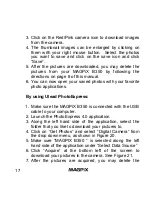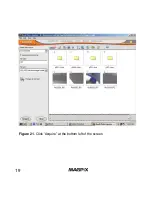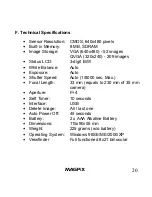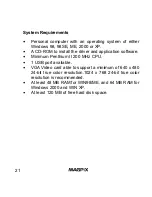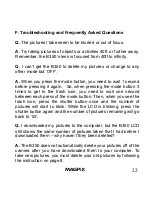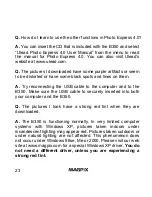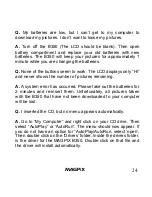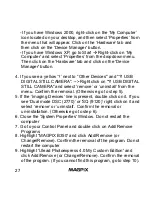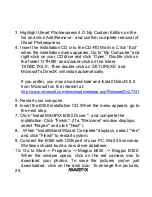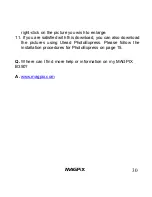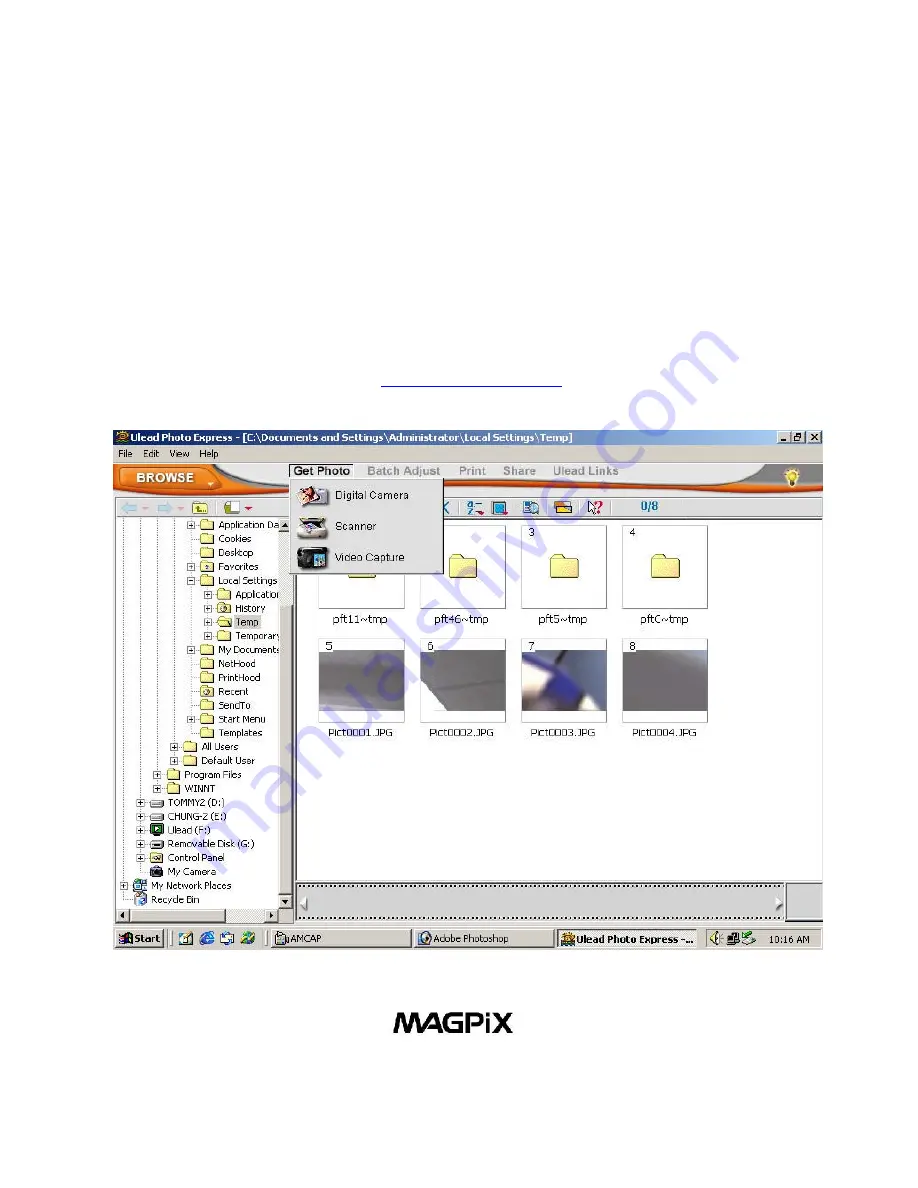
18
pictures from your MAGPiX B350 by following the
directions on page 8 of this manual.
8. Ulead PhotoExpress 4.0 offers many more functionalities
as an image-editing program. To learn how to use
PhotoExpress 4.0, please insert the CD that came with
the B350 and select “Ulead PhotoExpress 4.0 User
Manual”, or visit
www.ulead.com
on the Internet.
Figure 20.
Click “Get Photos” and select “Digital Camera”