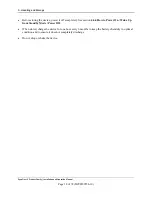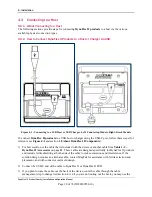4 - Installation
DynaFlex II| Product Family | Installation and Operation Manual
Page 22 of 78 (D998200554-10)
8)
After successfully connecting to the host operating system via USB, the device shows
Welcome
or a
customized graphic on the display.
9)
The operating system may put the device into
USB Suspend
mode. See section
4.4
Mounting
4.4.1
About Mounting
DynaFlex II products
are designed to provide flexible mounting options:
•
The integrated slip-resistant micro suction feet can simply be pressed onto any non-porous surface.
•
The integrated lanyard mount point can be used to hang or carry the device for convenient storage and
handling in grab-and-go solution designs.
•
Non-kiosk models of the device can be housed in the optional charging cradle and optionally
combined with the lanyard mount point, for quick grab-and-go and convenient drop-in charging
between handheld sessions.
•
DynaFlex II
products can be mounted to custom mounting brackets or mounted in an enclosure as
part of a larger solution design.
4.4.2
How to Mount DynaFlex II
Confirm the protective film has been removed from the micro suction feet. To mount
DynaFlex II
products
to a non-porous surface using the micro suction feet, simply press the device onto a clean,
smooth, flat surface. Avoid rough, dirty, or uneven surfaces. To uninstall, simply twist the device to
disengage the mounting feet.
To use the optional charging cradle instead, see section
4.4.4 How to Mount the Charging Cradle