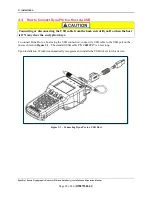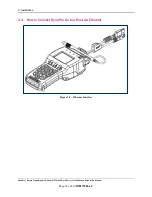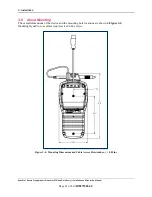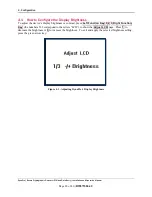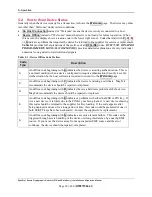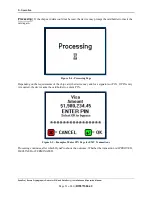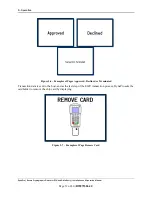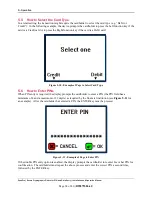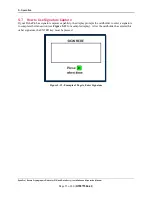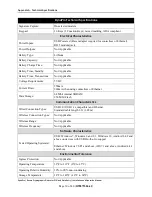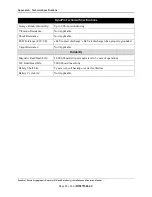4 - Configuration
DynaPro| Secure Cryptographic Device for PIN and Data Entry | Installation and Operation Manual
Page 27 of 40 (
D99875586-41
)
4.2
How to Configure Ethernet Settings
The device’s Ethernet port is equipped with Auto-MDX, which allows it to automatically detect and adapt
to being connected using either straight-through or crossover Ethernet cables.
When the device is connected to the host via Ethernet, on power-up the device attempts to contact a
DHCP server to acquire a dynamic IP address. If the device is configured to use a static IP address, it
uses its preconfigured IP address instead.
If the device fails to obtain an IP address from a DHCP server, the device assigns itself a link-local IP
address using APIPA (also known as auto-IP). To find the link-local address, you can use a utility
program such as
finder.exe
(supplied by Texas Instruments).
The default port for the host to communicate with the device via the network is
port 26
.
On some devices, network functionality and the following network-related keypad commands are only
enabled when the device’s USB cable is not connected.
To show the
MAC address
of the device, press keypad buttons
Left function key
6
2
2
Right
function key
.
To show the current
IP address
of the device, press keypad buttons
Left function key
,
4
7
2
Right
function key
.
To show the device’s
Ethernet module firmware
part number and revision number, press keypad
buttons
Left function key
3
9
8
Right function key
.
To show the device’s
network configuration
information such as mode (DHCP/Static), IP address,
subnet mask, and default gateway, press keypad buttons
Left function key
2
4
8
Right function key
.
To
change
the device’s network configuration, such as mode (DHCP/Static), IP address, subnet mask,
and default gateway, press keypad buttons
Left function key
2
4
7
Right function key
, then follow
the on-screen instructions.