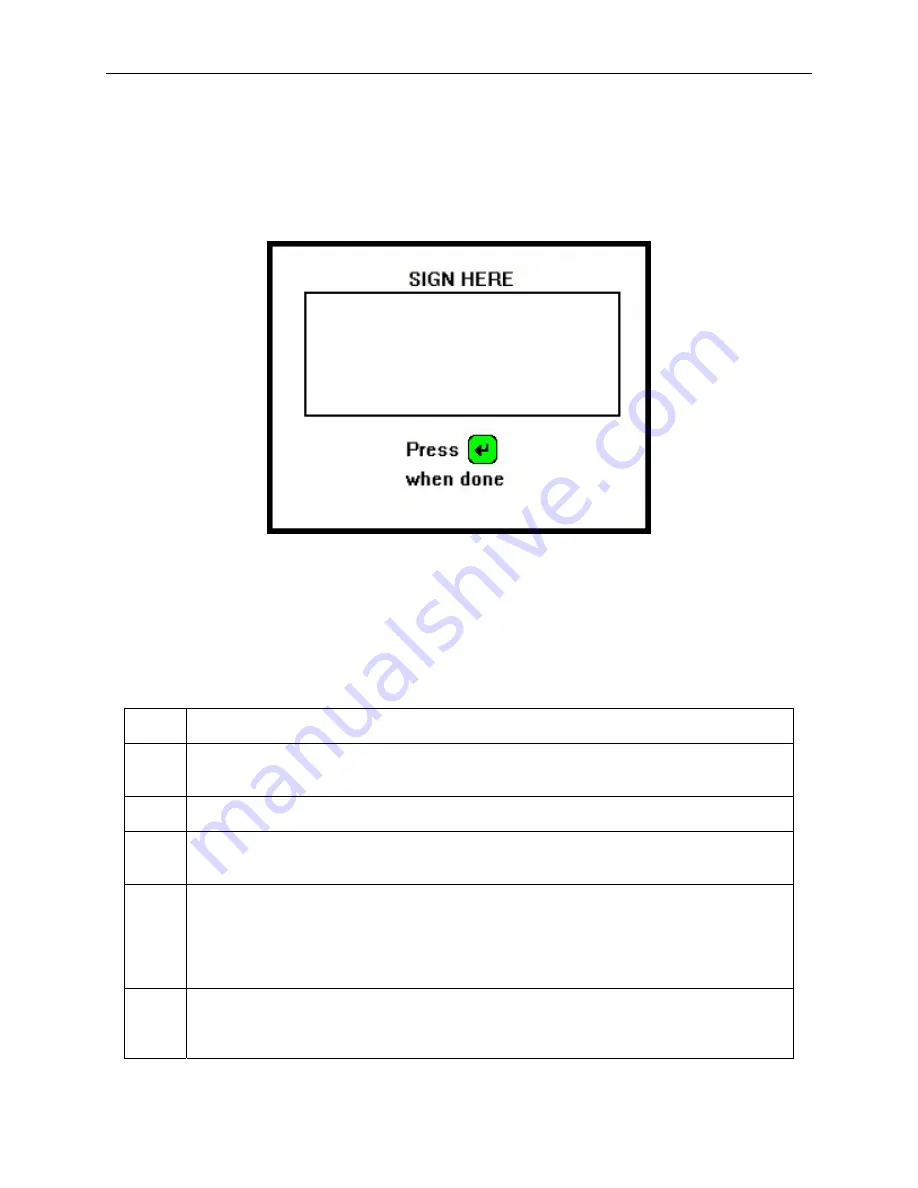
Operation
17
SIGNATURE CAPTURE
If your DYNAPRO has signature capture capability, the LCD will prompt the cardholder to enter
a signature to complete the transaction (see figure 4-7 for a sample LCD display). After the
cardholder has entered his or her signature, the ENTER key must be pressed.
Figure 4-8. Example of User Screen to Enter Signature
STATUS CODES
The
Device Offline
screen indicates that the device is not ready for normal operation. There is
also a code in the lower right corner that can help explain the cause of the
offline
state. Codes
that start with H, S, C, or K indicate a problem with the unit that will require the device to be
returned to the supplier for service or replacement.
Code
Type
Description
A
An offline code beginning with "A" indicates the device is awaiting authentication. This is
a normal condition when a unit configured to require authentication (security level 4).
Authentication by the host application is required to return it to the "Welcome" screen.
C
An offline code beginning with "C" indicates the device is missing a certificate. It is
recommended that the device should be repaired or replaced.
H
An offline code beginning with "H" indicates there is a hardware problem with the device.
Should any H code be presented, it is recommended that the DYNAPRO be repaired or
replaced.
K
An offline code beginning with "K" indicates a problem with either the MSR or PIN key. If
it is a new device, it is likely due to the PIN Key not being loaded. A new device showing
this code should be returned to the supplier for Key loading. If the code appears after
being deployed and used for a long period of time, this code would be presented if one or
both DUKPT keys have been exhausted. If this is the case it is recommended that you
contact the supplier for a replacement.
S
An offline code beginning with "S" indicates a security element failure. This code can be
triggered through severe handling of the device or strong interference by a nearby EMF
source. If you move the device away from any suspected EMF source and the error
continues, the device should be repaired or replaced.


































