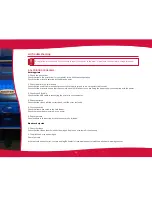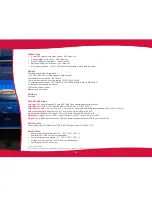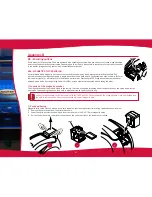29
4-3 Troubleshooting
Do not attempt to use tools or other items to repair your printer in the event of problems, in case major damage is caused.
4-3a PRINTING PROBLEMS
Nothing prints
1. Check the print driver
Check that there is a print driver for your printer in the Windows configuration
Check that the printer is selected as the default printer.
2. Check the printer’s power supply
Check that the power cable is correctly connected to the printer and to a working electrical socket.
Check that the printer is on and that the control button is lit. Make sure you are using the power supply unit supplied with the printer.
3. Check the USB cable
Check that the USB cable is connecting the printer to your computer.
4. Check the ribbon
Check that the ribbon is fitted correctly and that the cover is closed
5. Check the cards
Check that there are cards in the card feeder.
Check that no cards are jammed in the printer.
6. Print a test card
See elsewhere in this section for the procedure to be followed.
Blank card ejected
1. Check the ribbon
Check that the ribbon is not finished or damaged. Replace it or re-install it if necessary
2. The print head may be damaged
Print a test card.
If the test card does not print, contact an MagTek dealer for technical support or visit the website at www.magtek.com.