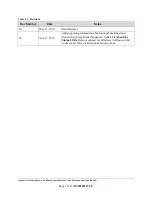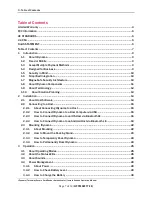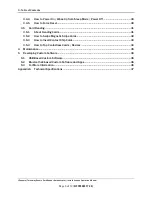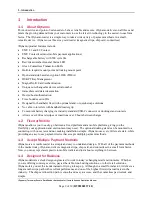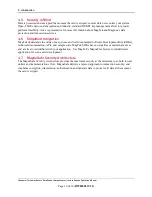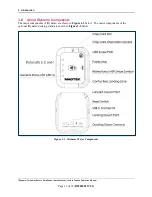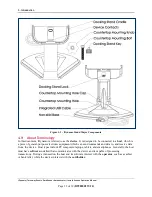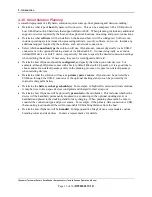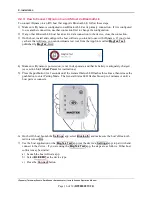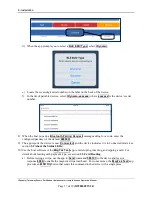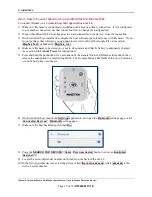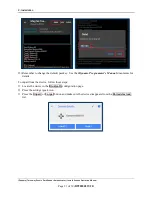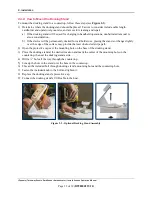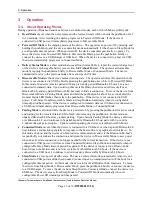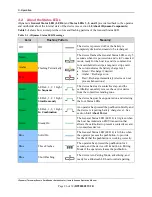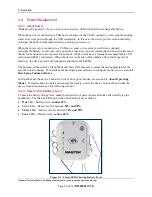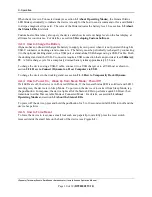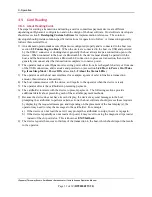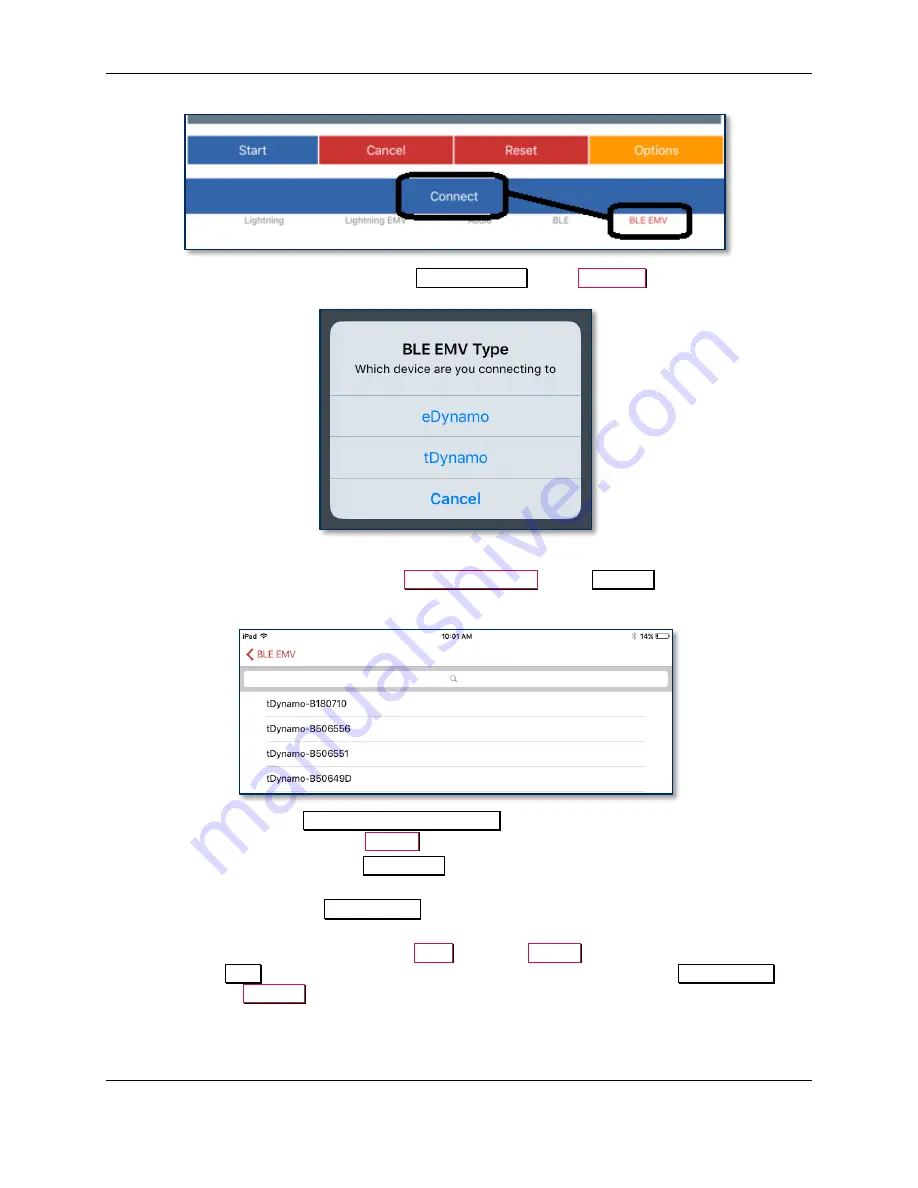
2 - Installation
tDynamo| Three-way Secure Card Reader Authenticator | Installation and Operation Manual
Page 17 of 39 (
D998200257-20
)
d)
When the app prompts you to select a
BLE EMV Type
, select
tDynamo
.
e)
Locate the seven-digit serial number on the label on the back of the device.
f)
In the list of pairable devices, select
tDynamo-xxxxxxx
, where
xxxxxxx
is the device’s serial
number.
8)
When the host pops up a
Bluetooth Pairing Request
message asking for a code, enter the
configured passkey (or the default
000000
).
9)
The app reports the device is now
Connected
, and the device indicates it is in Connected mode (see
section
10)
Use the host software or the
MagTek Test
app to test swiping, inserting, and tapping a card. For
details about reading each payment type, see section
a)
Before testing a swipe, use the app to
Send
command
580101
to the device and receive
response
0000
to enable the magnetic stripe read head. For convenience, the
MagTek Test
app
provides an
MSR On
button that sends this command to the device with a single press.