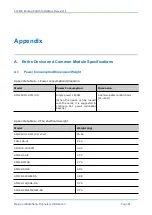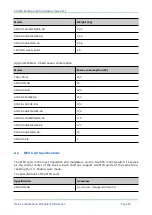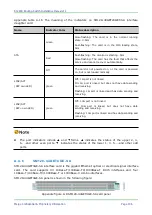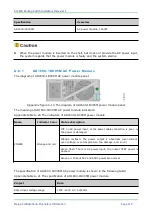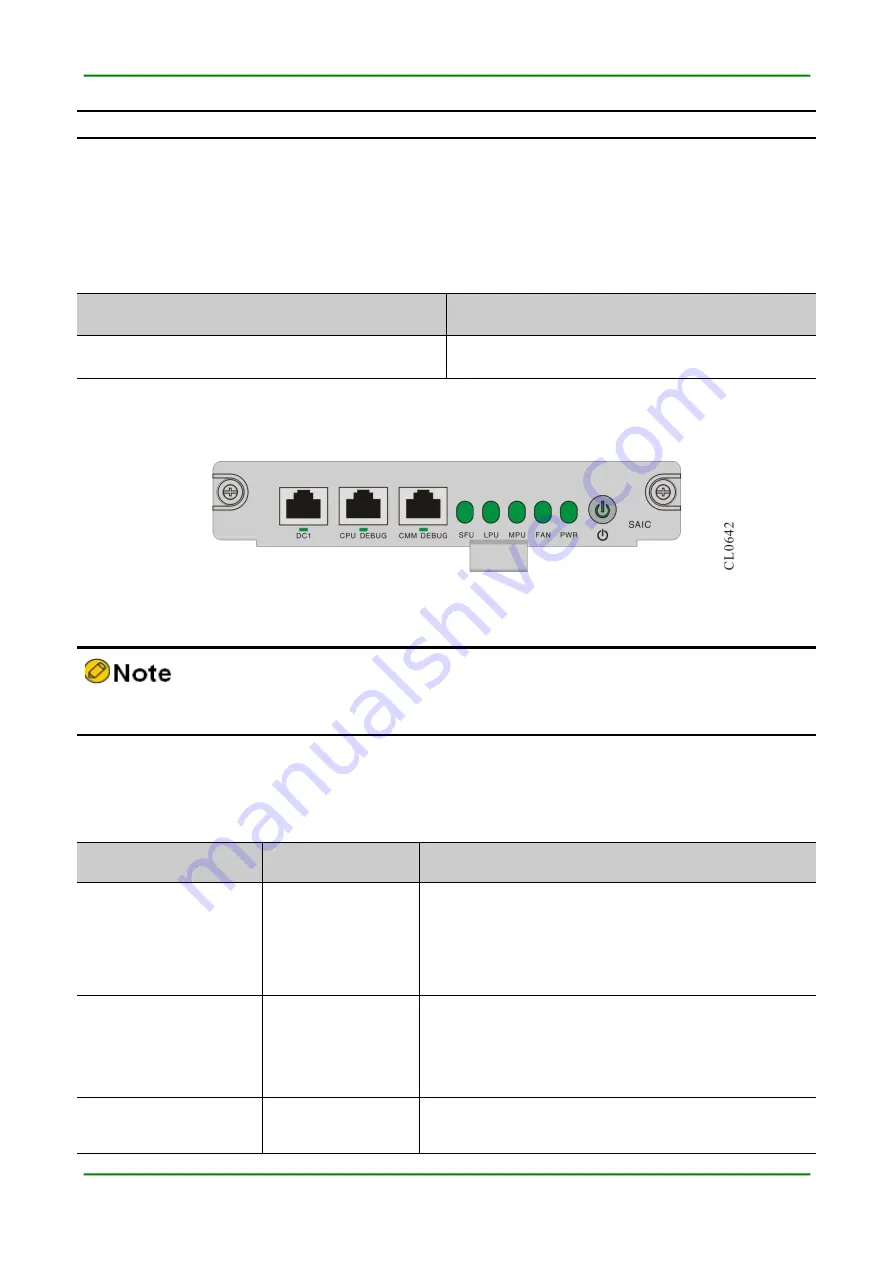
S12800 Routing Switch Installa
tion Manual V1.0
Maipu Confidential & Proprietary Information
Page 108
ports.
A.5
SAIC Card Specifications
The SAIC card is used by SM12800-12-MF (V1) and one is mandatory, indicating the system
working status via the LED.
The specification of the SAIC card:
Specification
Overview
SM128-SAIC
System alarm card
A. 5 . 1
S M 1 2 8 - S A I C
SM128-SAIC card panel:
Appendix figure A-9 SM128-SAIC card panel
SM128-SAIC card is used only by SM12800-12-MF (V1).
The meaning of the indicators on SM128-SAIC card is shown in the following table:
Appendix table A-19 The meaning of the indicators on SM128-SAIC card
Name
Indicator Color
Status description
DC1
green
On: The Ethernet port is connected successfully
Flashing: The Ethernet port has data sending and
receiving
Off: The Ethernet port is not connected
CPU DEBUG
green
Flashing: The CPU serial port has data receiving and
sending
Off: The CPU serial port has no data sending and
receiving
CMM DEBUG
green
Flashing: The CMM serial port has data receiving and
sending