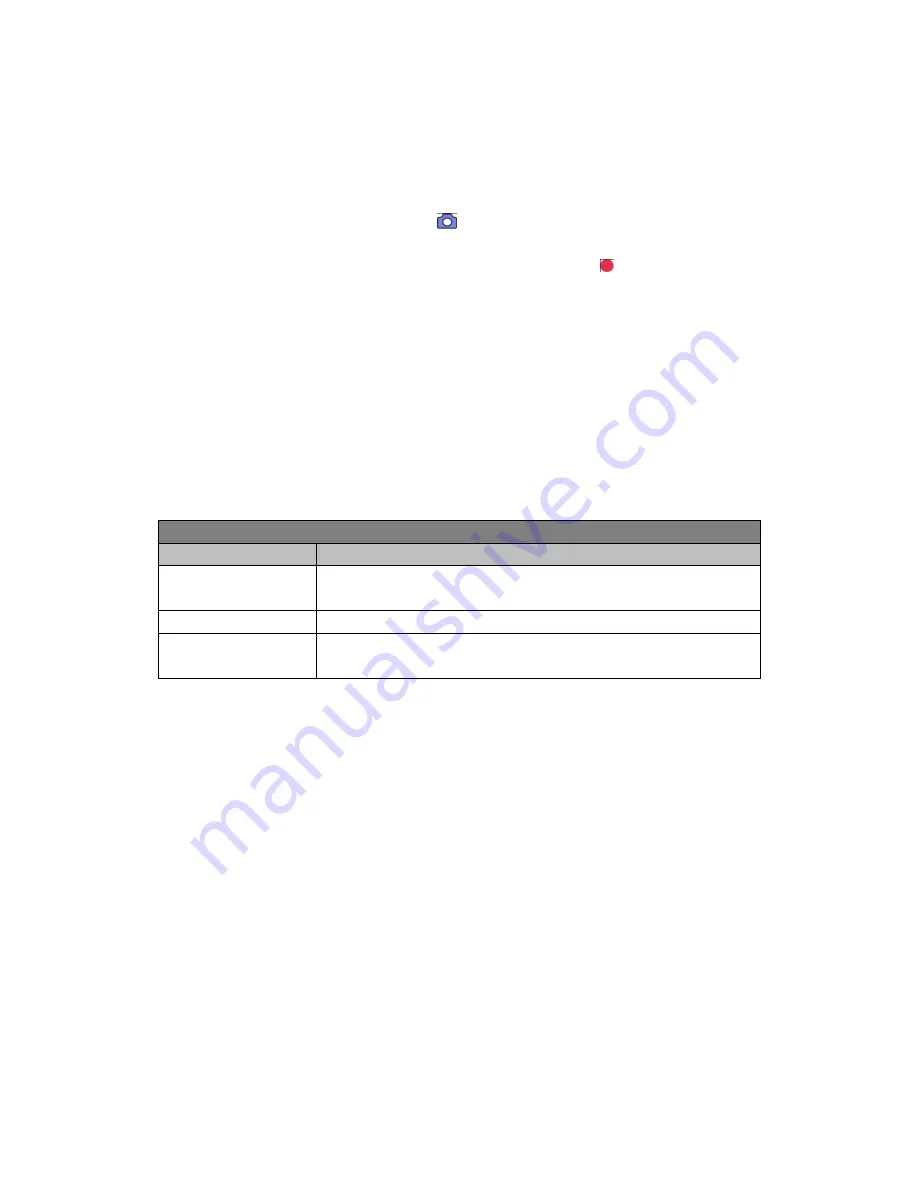
Page 11 of 16
4 To Use the Camera for Taking Pictures ONLY
4.1 Enter Picture Mode
If you want to use the camera to take pictures only (not record), then you can change it to the
Picture Mode. To enter the Picture Mode, press
Mode
button (left button) to change. In Picture
Mode, you can see a camera icon like this
located to the top left corner of the screen.
Note: If camera is in Recording Mode and it is recording (the red dot
blinking on top left
corner and the recording indicator is blinking blue), press OK button to stop the recording first,
and then press Mode button to go to Picture Mode.
4.2 Take Pictures
Under Picture Mode, you can press
OK
button to take pictures.
In case of dim light or at night, you can long press
Left
button to turn on the front LED light to
get more light compensation.
4.3 Enter Menu for Picture Mode
To access the menus for Picture Mode, press the
Menu
button once when you are in Picture
Mode.
Picture settings
Menu Options
Available options
Picture Resolution
[4M (2688x1512 16:9) or 9M (4000x2250 16:9) or 13M (4800x2700
16:9)]
Image Quality
[Super Fine, Fine, Normal]
Date Stamp Setting
[On/Off].
Whether the snapshot will come with date/time display or not.



































