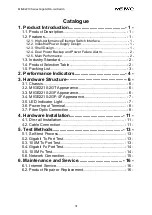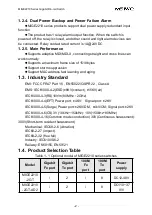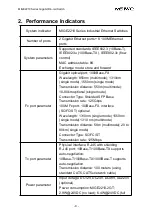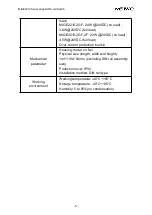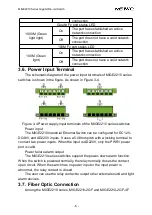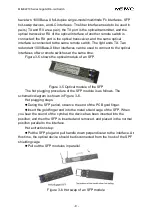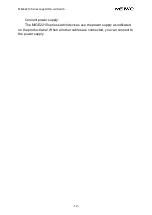MIGE2210 Series Gigabit Din-rail Switch
- 14 -
card works in the 10M state). The green light should flash. If you see the above
phenomenon, it means that the two hundred megabytes of the tested hardware
are working properly.
Figure 5-2 Schematic diagram of the test connection of the 100M Tx port
5.4. Gigabit Fx Port Test
As shown in Figure 5-3, the switch powers on and connects the Gigabit Fx
ports of the two MIGE2210-2GF devices to each other through fiber-optic
cables. Each device can be connected to a test computer through a
direct-connected network cable. In the computer console, the ping packets are
sent to each other, and both parties can correctly ping each other without
losing packets. At this time, if the computer network card is ten megabytes,
then the network port speed light (yellow light) connected to the computer
should be off; if the computer network card is 100 megabytes, then the switch
is connected to the computer with the network port speed light (yellow light) )
should be always on, so the green light (link/ack light) on the port should be
flashing. If you see the above phenomenon, the two Gigabit optical ports tested
are working properly.
Figure 5-3 Gigabit Fx port test connection diagram
5.5. 100M Fx Test
As shown in Figure 5-4, the switch is powered on, and the 100M Fx ports