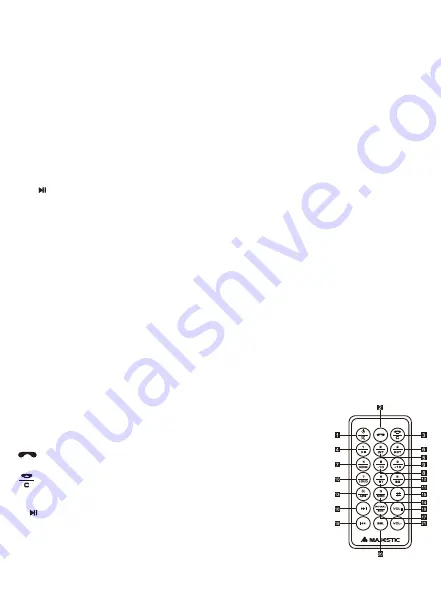
Key Functions:
1. B/A button - In Radio mode, press to change among FM1-FM2-FM3.
Long press to start stations scan and store the strongest one on preset button 1-6.
In MP3 mode, press to scan ID3 tag of the track, keep pressed and rotate volume knob to
select a track.
Once Bluetooth is activated; press to answer the phone call.
In DAB mode long press to start automatic station scan. The radio will store the strongest
stations, once completed the first station stored will be automatically broadcasted.
2. PWR/MUT button
Press to switch on the unit, press and hold to switch off the unit.
Press and hold to mute down the volume; press again to resume the previous volume level.
3. MIC for Bluetooth - Microphone for talking on the mobile phone when Bluetooth is activated
4. LCD Display - Display the time and other selected function.
5. Infrared Remote Control Reception - Reception for remote control.
6. USB Slot for Music File - Plug in your USB Device to play the music.
7. SD Card Slot - Insert any SD Card device into this slot for MP3/WMA playback.
8. button
In MP3/WMA mode, press to backward one song; keep pressed to backward in the song.
In radio mode, press to tune to your desired channel.
In DAB mode, press to scroll between the saved stations.
9. Mod / button
Press to change between Radio FM – DAB – SD – USB – AUX – BT Function.
Once Bluetooth is activated; press to hang up the phone call.
10. button
In MP3 mode, press to forward one song; keep pressed to fast forward in the song.
In radio mode, press to tune to your desired channel.
In DAB mode, press to scroll between the saved stations.
SEL/RDS
11. CLK Button - Press to display and adjust time.
12. Select/RDS/Volume – Rotary knob on Unit panel
In Normal mode, use this knob to increase/decrease the volume level. To access various
sound parameters, push SEL button to cycle through the following adjustable settings:
VOLUME > BASS > TREBLE > BALANCE > FADER > LOUD > EQ > DX > STEREO
Press and hold to activate RDS function.
13. RES button
The RESET Button must be triggered with a Pencil or Thin Metal Object.
Do not use sharp object to avoid damage to the unit. Press RESET button if ;
1. Unit Hangs up.
2. Error Symbol on the LCD Screen
3. Function buttons do not work.
14. 1/ button - In MP3 mode, press to pause the playback, press again to resume playback.
15. 2/INT Button - In MP3 mode, press to listen to the first 10 seconds of each song.
16. 3/RPT Button - In MP3 mode, press to repeat the song/folder.
17. 4/RDM Button - In MP3 mode, press to play song randomly.
18. 5/-10 Button - In MP3 mode, press and hold this button for 3 seconds to select the folder.
Press shortly to rewind backward 10 songs at one time.
19. 6/+10 Button - In MP3 mode, press and hold this button for 3 seconds to select the folder.
Press shortly to fast forward 10 songs at one time.
20. Aux In Function - Choose to connect and play any compatible external audio equipment.
21. 2nd USB Slot for charging devices - Charge your mobile phone by plugging in your USB
Cable.
Remote Control
1. Power/MUT Button - Press to turn on. Press and hold to mute
down the volume, press and hold again to resume the previous
volume level.Keep pressed for about 2 seconds to turn of the device.
2. Button - Once Bluetooth is activated, press to answer
the phone call.
3. Button - Once Bluetooth is activated, press to hang up the
phone call.Press to cancel the number you just press when you
make a call.
4. 1/ Button - In MP3 mode, press to pause the playback.
Press again to resume playback.
5. 2/INT Button - In MP3 mode, press to listen the first 10 seconds of
each song.
6. 3/RPT Button - In MP3 mode, press to repeat the song.
7. 4/RDM Button - In MP3 mode, press to play songs randomly.
ENG 1
ENG 2




























