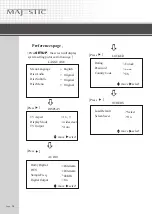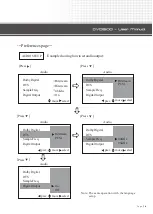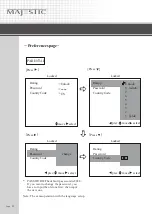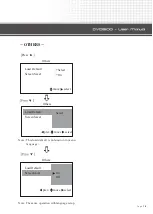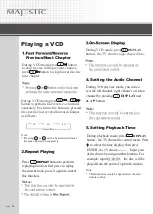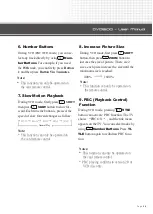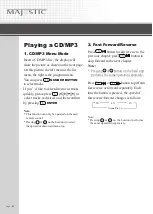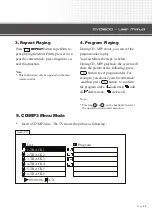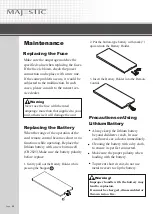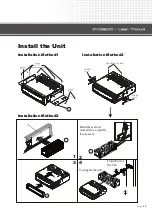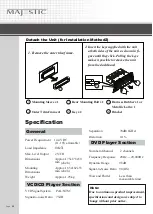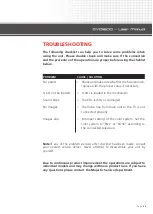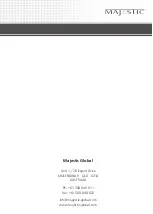TROUBLESHOOTING
The following checklist can help you to solve some problems when
using the unit. Please double cheek and make sure if the connection
and the procedure of the operation are proper before using the cheklist
below.
No power.
A CD not be loaded.
Sound skips.
No lmages
Images skip.
Due to continuous product improvement the operations are subject to
individual models and may change with new product runs. If you have
any questions please contact the Majestic Service department.
Note:
If any of the problem persists after checklist had been made, consult
your nearest service denier. Never attempt to disassemble your unit by
yourself.
• Check and make sure whether the fuse is blown,
replace with the proper value if necessary.
• A CDs is loaded in the mechanism.
• The CDs is dirty or damaged.
• The Video line from main unit to the TV is not
connected properly,
• Improper setting of the color system. Set the
color system to “PAL” or “NTSC” according to
the connected television.
PROBLEM
CAUSE / SOLUTION
Page
26
Summary of Contents for DVD2100
Page 1: ......