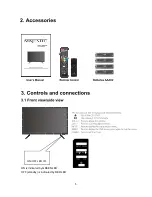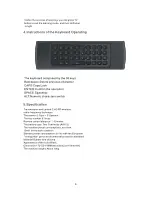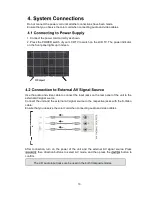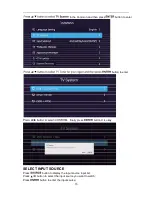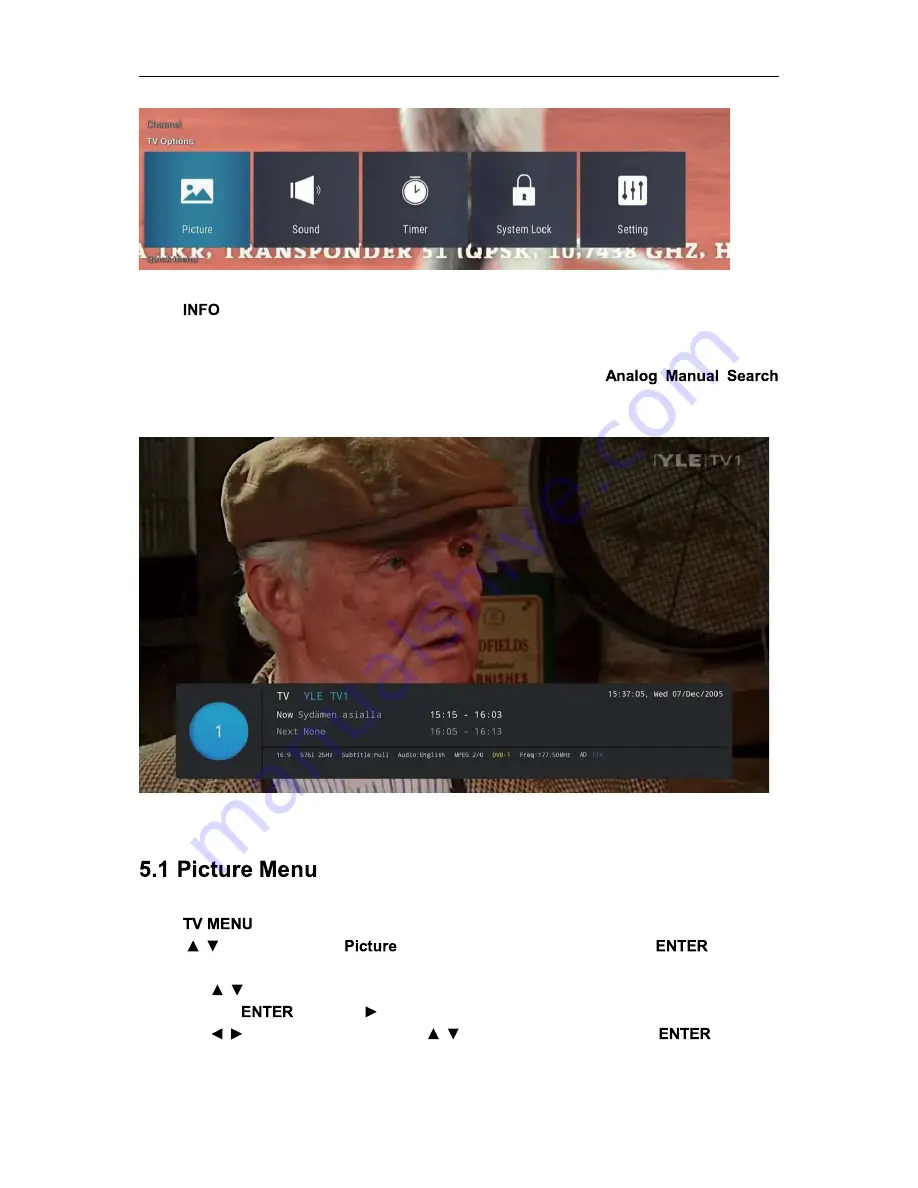
15
Press
button on the remote control to display program information.
1.
Current program Number.
2. The NICAM mode of current program.
3.
The sound system of current channel could be changed on
Menu.
The picture is for a reference only; the actual item is the standard.
Press
button to display the main menu.
Press
/ button to select
in the main menu, and then press
button to
enter.
1. Press / button to select the option that you want to adjust in the Picture menu, and
then press
button or button to enter.
2. Press / button to adjust or press / button to select. And press
button to
select the sub menu.
Summary of Contents for MJSGT220
Page 1: ...USER S MANUAL Read this manual carefully and retain for future reference ...
Page 7: ...7 DELETE ...
Page 9: ...9 ...
Page 36: ...36 Press utton to select the that you can open the Wi Fi As the figure shows ...
Page 39: ...39 Press utton to select that you can reset the system As the figure shows ...