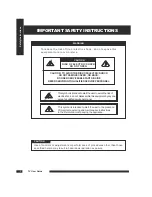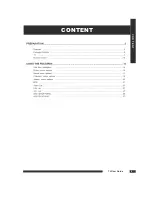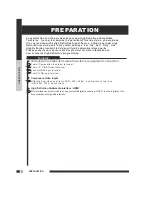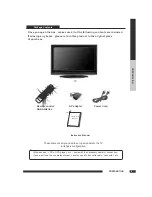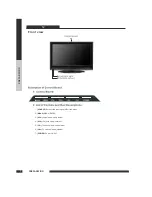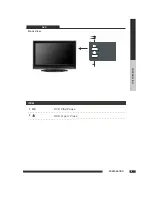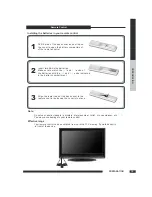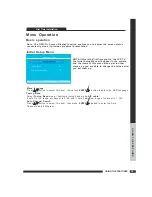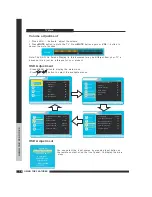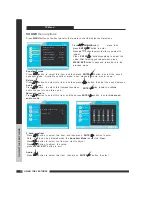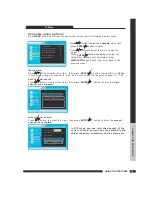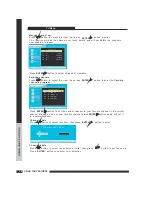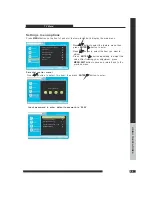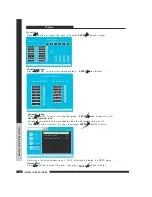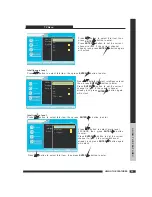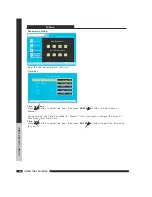Summary of Contents for TD2220
Page 1: ...TD2220 LCD TV with DVD Combo LCD TV with DVD Combo ...
Page 5: ...C O N T E N T CONTENT TV User Guide 4 ...
Page 9: ...PREPARATION PREPARATION 8 LCD TV DVD ITEM 2 DVD Open Close 1 DVD Pause Play Front View ...
Page 30: ...USING THE FEATURES USING THE FEATURES 12 29 DVD SETUP MENU ...
Page 31: ...USING THE FEATURES USING THE FEATURES 12 30 DVD SETUP MENU ...