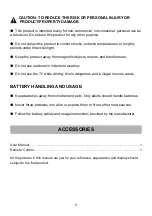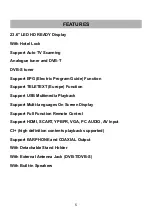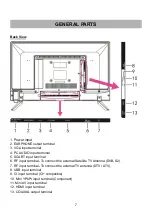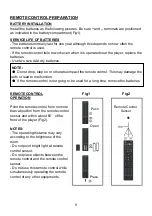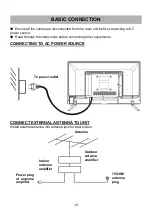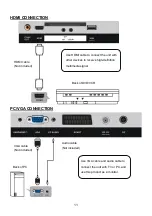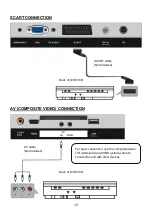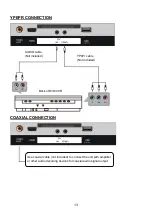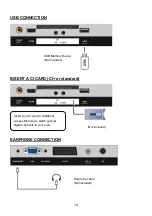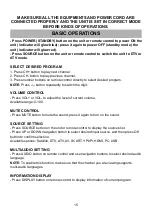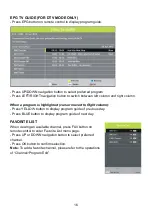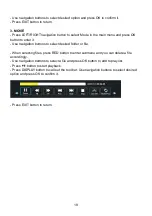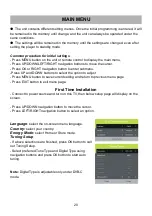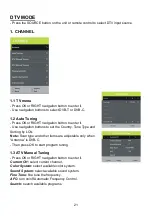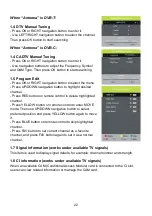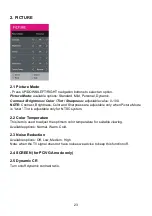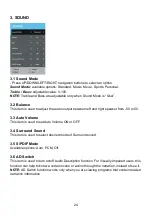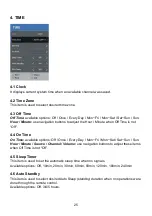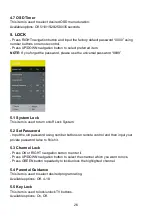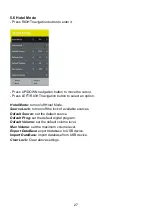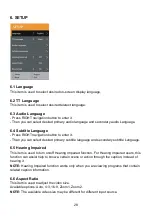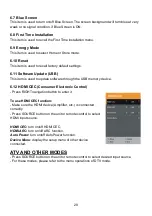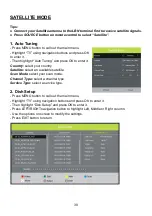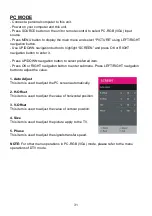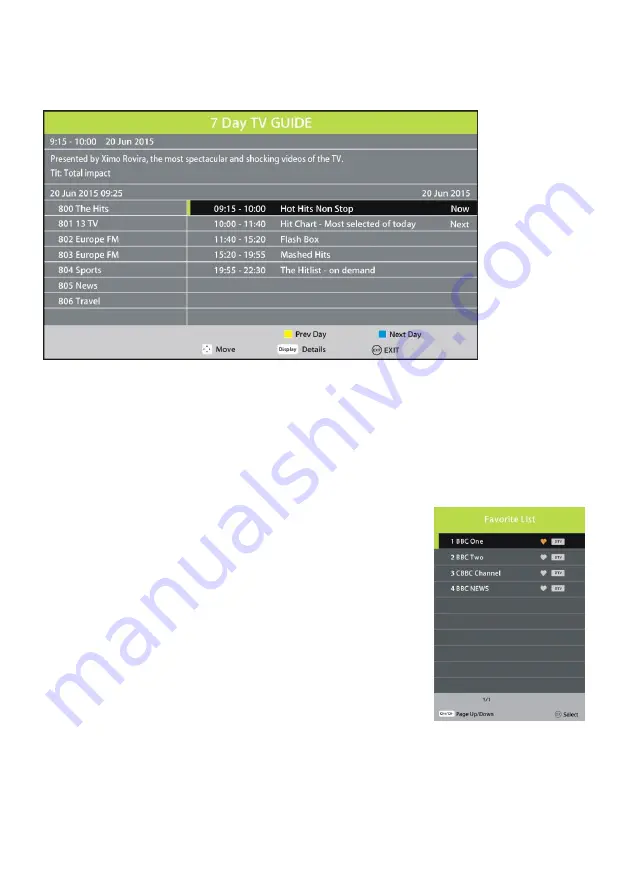
16
EPG TV GUIDE (FOR DTV MODE ONLY)
- Press EPG button on remote control to display program guide.
- Press UP/DOWN navigation button to select preferred program
- Press LEFT/RIGHT navigation button to switch between left column and right column.
When a program is highlighted (cursor moved to Right column):
- Press YELLOW button to display program guide of previous day.
- Press BLUE button to display program guide of next day.
FAVORITE LIST
When viewing an available channel, press FAV button on
remote control to enter Favorite List menu page.
- Press UP or DOWN navigation button to select preferred
channel.
- Press OK button to confirm selection.
Note:
To add a favorite channel, please refer to the operations
of
“Channel>Program Edit”.