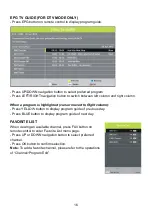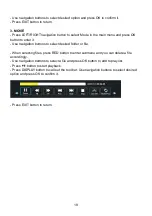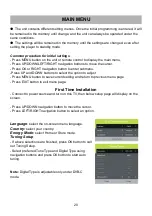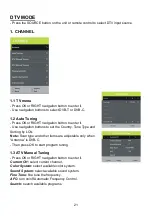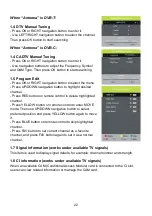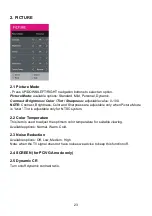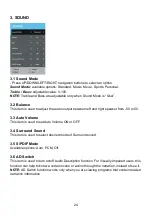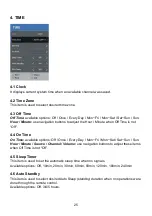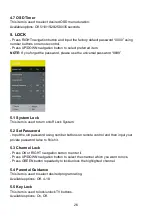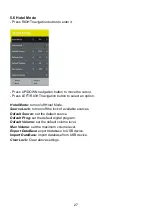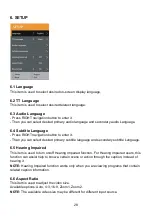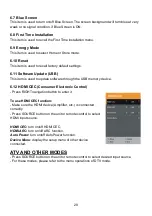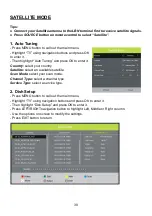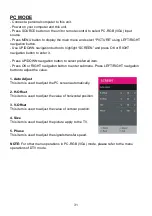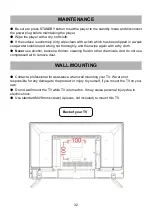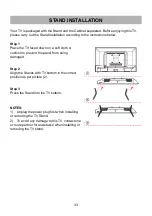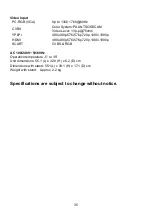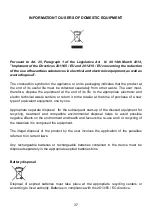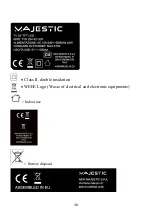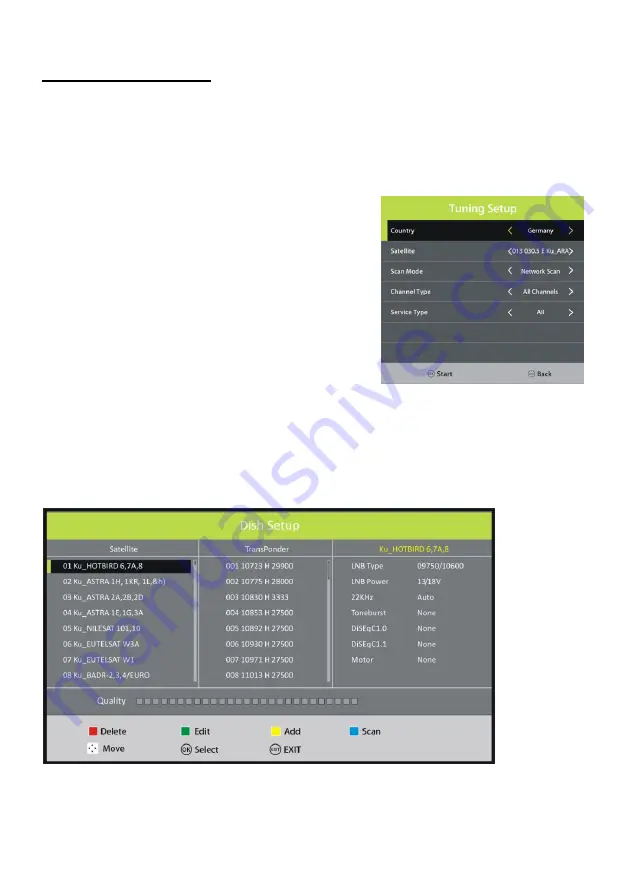
30
SATELLITE MODE
Tips:
●
Connect your Satellite antenna to the LBN terminal first to receive satellite signals.
●
Press SOURCE button on remote control to select
“Satellite”.
1. Auto Tuning
- Press MENU button to call out the main menu.
- Highlight
“TV” using navigation buttons and press OK
to enter it.
- Then highlight
“Auto Tuning” and press OK to enter it.
Country:
select your country.
Satellite:
select an available satellite.
Scan Mode:
select your scan mode.
Channel Type:
select a channel type.
Service Type:
select a service type.
2. Dish Setup
- Press MENU button to call out the main menu.
- Highlight
“TV” using navigation buttons and press OK to enter it.
- Then highlight
“Dish Setup” and press OK to enter it.
- Press LEFT/RIGHT navigation button to highlight Left, Middle or Right column.
- Use the options on screen to modify the settings.
- Press EXIT button to return.