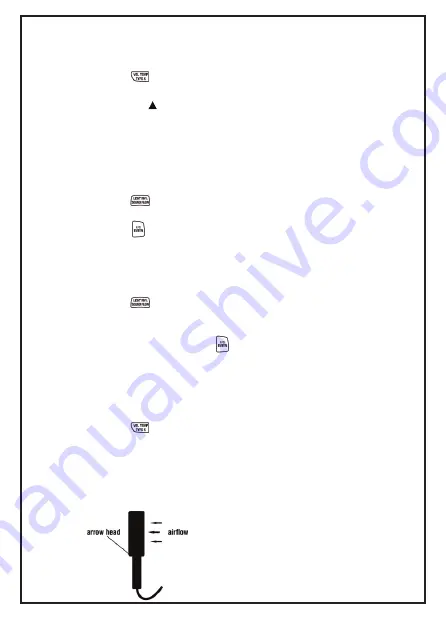
1. Hold or attach the thermocouple(s) to the measurement location.
2. Press the button to toggle showing the K-Type Temperature in
the primary display.
3. Pressing the button will change the temperature units between
°C and °F
Note
: The display shows "- - - -" when a thermocouple is not
connected.
The display shows OL or -OL (overload) when the temperature
being measured is outside the thermocouple's valid range.
7.14. Measuring K-Type Temperature
1. Press the button to toggle showing the Sound in the secondary
display.
2. Press the button to switch between FAST and SLOW mode.
3. Press the
▼
button to change the sound units between dBA
and dBC
7.15. Measuring Sound
7.16. Measuring Light
1. Connect the Light Probe to the "Probe Input Socket".
2. Press the button to change to the Light in the secondary
display.
3. If Light of Probe is closed, secondary readings of the Light number
is not "0.000", pressing the button for more than 2 seconds will
zero the light. The meter will reset and display " 0000 " from right
to left. 0.000 will be displayed.
1. Connect the sensor to the sensor input jack on the right hand side
of the meter.
2. Press the button to toggle showing the Velocity in the primary
display.
3. Place the sensor in the air current. The orientation, which
arrowhead falls on, is identical as air current (see blow picture).
4. Press the
▲
button to select the desired air velocity units.
5. View the air velocity readings on the the primary display.
7.17. Measuring Air Velocity & Air Flow
13
Summary of Contents for MT941
Page 1: ...MT941 Professional Multifunction Enviroment Meter ...
Page 2: ...2 ...
Page 15: ...15 ...


































