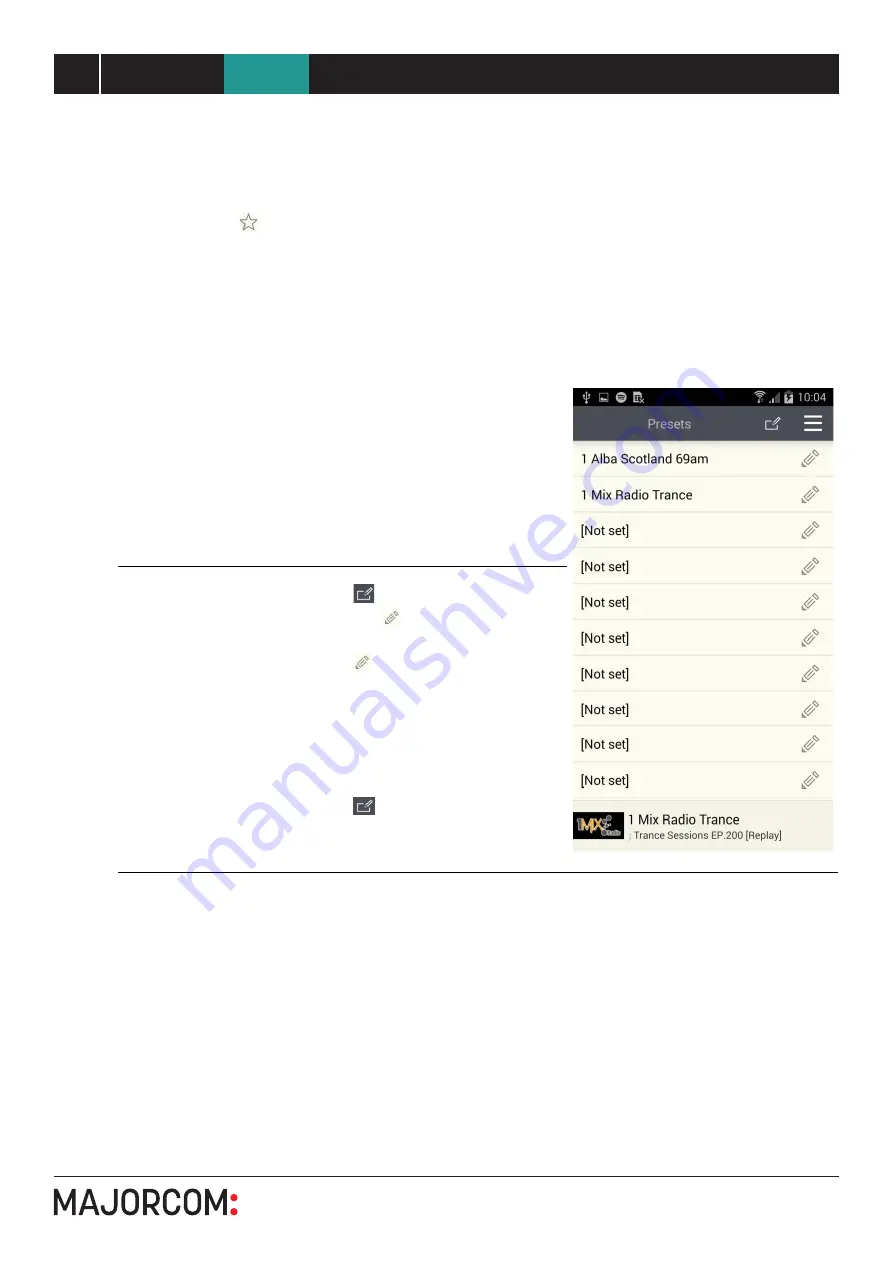
5 6 , c h e m i n d e l a Fl a m b è re · 3 1 3 0 0 To u l o u s e · F R A N C E · T é l . 3 3 ( 0 ) 5 6 1 3 1 8 6 8 7
F a x 3 3 ( 0 ) 5 6 1 3 1 8 7 7 3 · c o m m e r c i a l @ m a j o r c o m . f r · w w w . m a j o r c o m . f r
User manual
10
UNDOK Android remote control application
NTU-200
End-User Manual
UNDOK
6.2 Preset
The preset menu is accessed from the Now Playing screen of those modes that offer the preset function
by tapping on the icon.
The Preset option displays the available preset stores in which your favourite radio stations and playlists
can be saved. Available in Internet radio, Spotify, DAB or FM modes, only the presets stores of the
currently selected mode are shown within each listening mode.
Note:
The Now Playing preview bar at the bottom of the Preset screen shows, and provides access to, the
current Now Playing screen.
To choose a preset Tap on the appropriate preset listed
To store a preset
Tap on the
write preset icon in the
screen header. Pencil icons appear
next to each preset store.
Tap on the pencil icon for the required
preset to store the current audio source in
that location.
Note: this will overwrite any previously
stored value in that particular preset store
location.
Tap on the
write preset icon again to
remove the pencil icon and lock the
presets.
10






































