Reviews:
No comments
Related manuals for PRK-DAB-BLK

G70
Brand: Wacker Neuson Pages: 92

M2000
Brand: Rapid Pages: 2

IC-706MKIIG
Brand: Icom Pages: 15

HDG3000B Series
Brand: Hantek Pages: 22

KSB 22i S
Brand: K&S BASIC Pages: 14

Aquatic
Brand: A2Z Ozone Pages: 14

IS 10
Brand: Mase Generators Pages: 21

P-IB 6000-RE
Brand: FEESER Pages: 32

5450DLX
Brand: Grundig Pages: 13

GEN15ADC-E
Brand: Rheem Pages: 96

GeeKeR
Brand: Thames & Kosmos Pages: 20

DIGITRADIO 307
Brand: TechniSat Pages: 116

PR-D8
Brand: Sangean Pages: 32

CA002AB1
Brand: SANG Pages: 20

WS-7159U
Brand: La Crosse Technology Pages: 22

ART7
Brand: Acoustic Research Pages: 96

MARINE MR HH330 FLOAT
Brand: Cobra Pages: 35
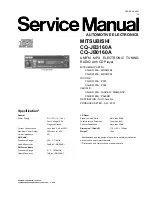
CQ-JB0160A
Brand: Mitsubishi Electric Pages: 31

















