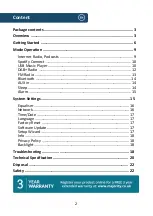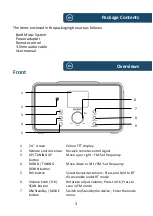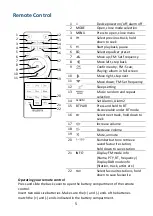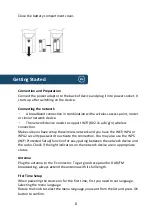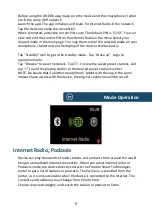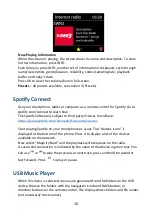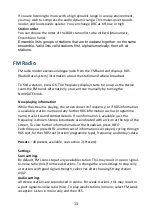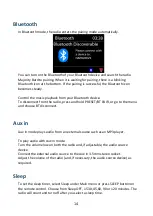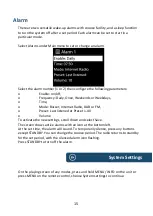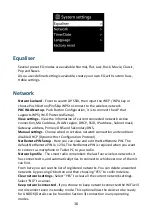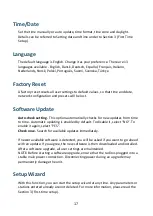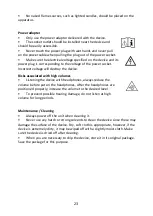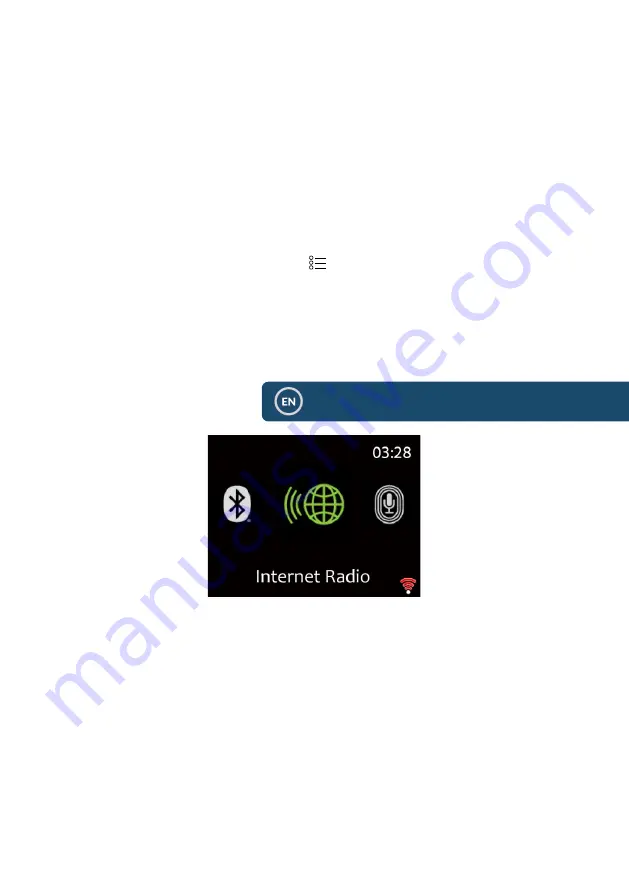
9
Before using the UNDOK app, make sure the device and the smartphone / tablet
are in the same WiFi network.
Launch the app. The app initializes and scans for Internet Radio in the network.
Tap the device to make the connection.
When prompted, enter the current PIN code. The default PIN is “1234”. You can
view and edit the current PIN on the Internet Radio in the menu Select your
desired mode in the main page. You may then control the selected mode on your
smartphone / tablet and on the display of the device simultaneously.
Tap “Standby” icon to go to the standby mode. Tap “Wake up” to go to
operation mode.
Tap "Browse" to view the details. Tap
to view the saved preset stations, and
tap “+” to add the playing station to the desired preset station number.
NOTE: Be aware that if another smartphone / tablet with the app in the same
network have access with the device, the original connection will be cut off.
Internet Radio, Podcasts
Device can play thousands of radio stations and podcasts from around the world
though a broadband Internet connection. When you select Internet radio or
Podcasts mode, the device directly contacts the Frontier Smart Technologies
portal to get a list of stations or podcasts. The list menu is provided from the
portal, so it is only accessible when the device is connected to the Internet. The
contents and submenus may change from time to time.
Choose required category and search the station or podcast to listen.
Mode Operation
Summary of Contents for BARD
Page 1: ...Instructions Guide Internet Radio Music System BARD...
Page 24: ......