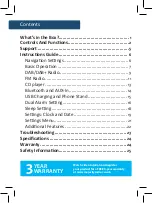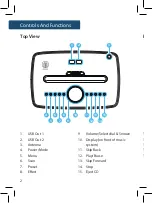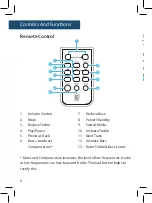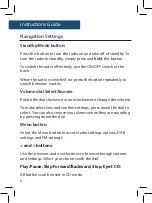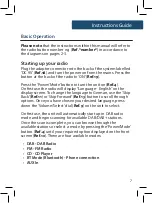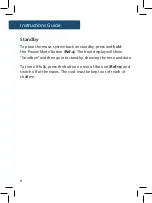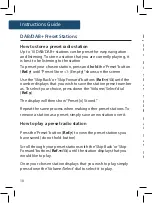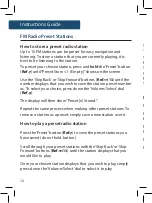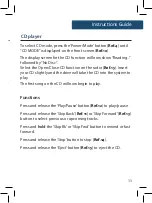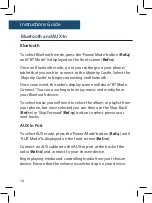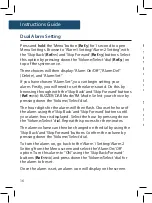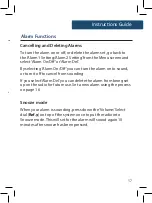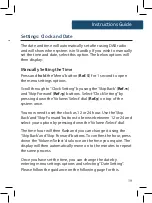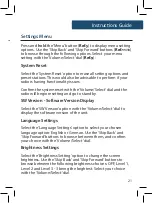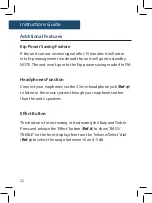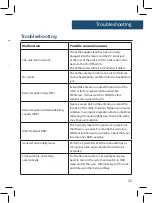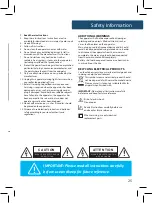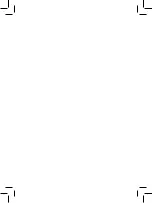13
Instructions Guide
FM Radio Preset Stations
How to store a preset radio station
Up to 10 FM stations can be preset for easy navigation and
listening. To store a station that you are currently playing, it is
best to be listening to the station.
To preset your chosen station, press and
hold
the ‘Preset’ button
(
Ref.7
) until “Preset Store <1: (Empty)” shows on the screen.
Use the ‘Skip Back’ or ‘Skip Forward’ buttons (
Ref.11
/13
) until the
number displays that you wish to save the station preset number
as. To select your choice, press down the ‘Volume/Select’ dial
(
Ref.9
).
The display will then show “Preset [x] Stored”.
Repeat the same process when making other preset stations. To
remove a station as a preset, simply save a new station over it.
How to play a preset radio station
Press the ‘Preset’ button (
Ref.7
) to view the preset stations you
have saved (do not hold button).
Scroll through your preset stations with the ‘Skip Back’ or ‘Skip
Forward’ buttons (
Ref.11
/13
) until the station displays that you
would like to play.
Once your chosen station displays that you wish to play, simply
press down the ‘Volume/Select’ dial to select it to play.
Instructions Guide
CD player
To select CD mode, press the ‘Power/Mode’ button (
Ref.4
) until
“CD MODE” is displayed on the front screen (
Ref.10
).
The display screen for the CD function will now show “Reading...”
followed by “No Disc”.
Select the Open/Close CD function on the radio (
Ref.15
). Insert
your CD slightly and the drive will take the CD into the system to
play.
The first song on the CD will now begin to play.
Functions
Press and release the ‘Play/Pause’ button (
Ref.12
) to play/pause.
Press and release the ‘Skip Back’ (
Ref.11
) or ‘Skip Forward’ (
Ref.13
)
button to select previous or upcoming tracks.
Press and
hold
the ‘Skip Bk’ or ‘Skip Fwd’ button to rewind or fast
forward.
Press and release the ‘Stop’ button to stop (
Ref.14
).
Press and release the ‘Eject’ button (
Ref.15
) to eject the CD.