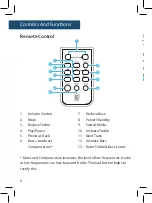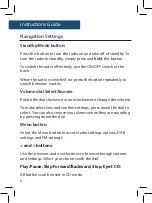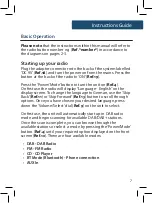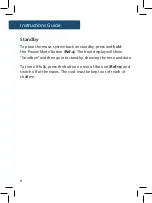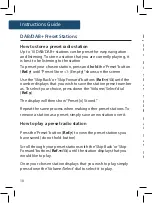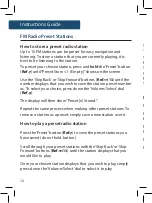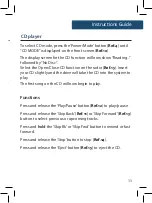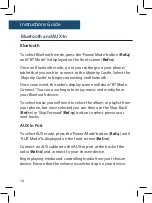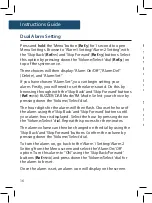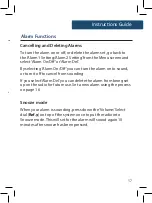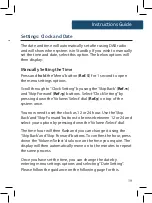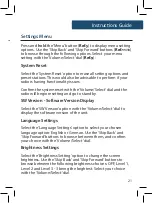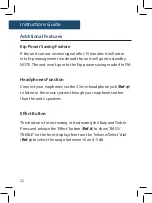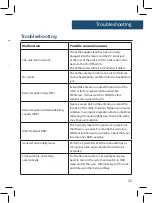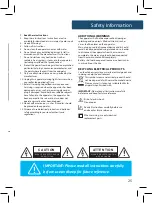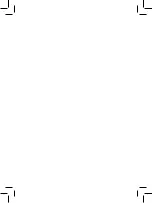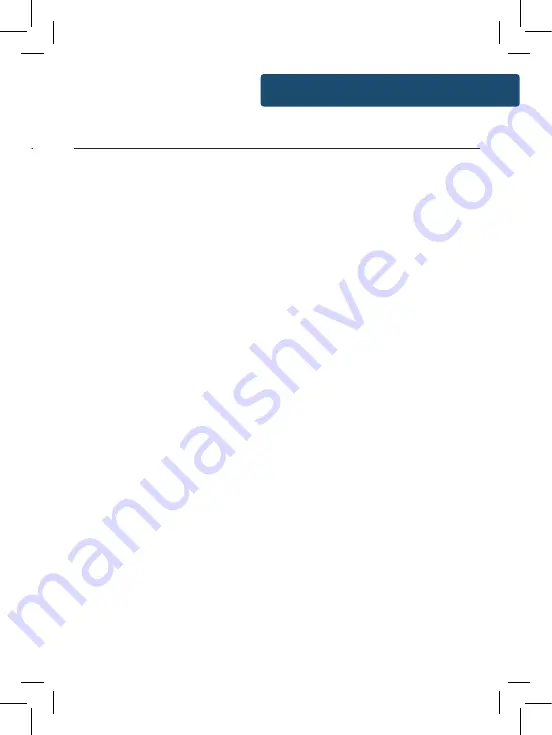
17
Instructions Guide
Dual Alarm Setting
Press and
hold
the ‘Menu’ button (
Ref.5
) for 1 second to open
Menu Settings. Browse to “Alarm1 Setting/Alarm 2 Setting” with
the ‘Skip Back’ (
Ref.11
) and ‘Skip Forward’ (
Ref.13
) buttons. Select
this option by pressing down the ‘Volume/Select’ dial (
Ref.9
) on
top of the system once.
Three choices will then display: “Alarm On/Off”, “Alarm Del”
(Delete), and “Alarm Set”.
If you have chosen “Alarm Set”, you can begin setting your
alarm. Firstly, you will need to set the alarm sound. Do this by
browsing through with the ‘Skip Back’ and ‘Skip Forward’ buttons
(
Ref.11
/13
): BUZZER/DAB Mode/FM Mode. Select your choice by
pressing down the ‘Volume/Select’ dial.
The hour digits for the alarm will then flash. Choose the hour of
the alarm using the ‘Skip Back’ and ‘Skip Forward’ buttons until
your alarm hour is displayed. Select the hour by pressing down
the ‘Volume/Select’ dial. Repeat this process for the minutes.
The alarm volume can then be changed on the dial by using the
‘Skip Back’ and ‘Skip Forward’ buttons. Confirm the volume by
pressing down the ‘Volume/Select’ dial.
To turn the alarm on, go back to the ‘Alarm 1 Setting/Alarm 2
Setting’ from the Menu screen and select the ‘Alarm On/Off’
option. Turn this alarm to “ON” using the ‘Skip Back/Forward’
buttons (
Ref.11
/13
) and press down the ‘Volume/Select’ dial for
the alarm to be set.
Once the alarm is set, an alarm icon will display on the screen.
Instructions Guide
Alarm Functions
Cancelling and Deleting Alarms
To turn the alarm on or off, or delete the alarm set, go back to
the ‘Alarm 1 Setting/Alarm 2 Setting’ from the Menu screen and
select ‘Alarm On/Off’ or ‘Alarm Del’.
By selecting ‘Alarm On/Off’ you can turn the alarm on to sound,
or turn it off to cancel from sounding.
If you select ‘Alarm Del’ you can delete the alarm from being set
up on the radio for future use. Set a new alarm using the process
on page 16.
Snooze mode
When your alarm is sounding, press down the ‘Volume/Select
dial (
Ref.9
) on top of the system once to put the radio into
Snooze mode. This will set for the alarm will sound again 10
minutes after snooze has been pressed.