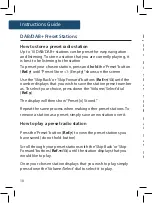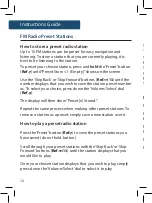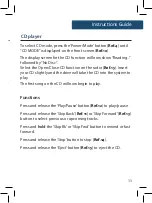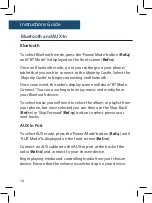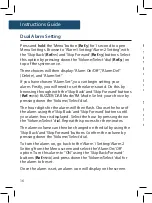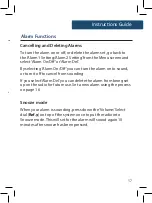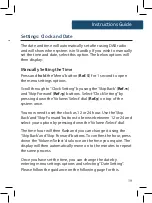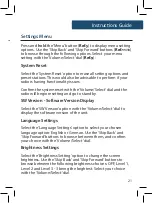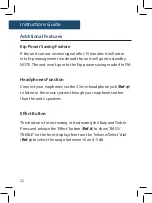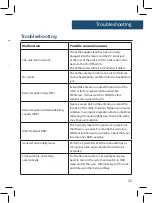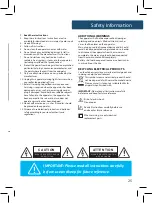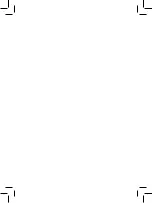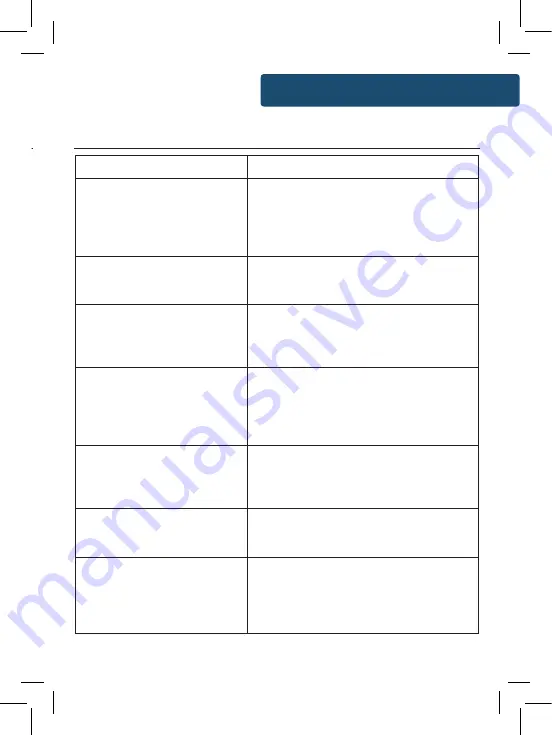
23
Additional Features
Instructions Guide
Erp Power Saving Feature
If the unit can not receive signal after 10 minutes it will enter
into Erp management mode and the unit will go into standby.
NOTE: The unit won’t go into the Erp power saving mode if in FM.
Headphones Function
Connect your earphones via the 3.5mm headphone jack (
Ref.17
)
to listen to the music system through your earphones rather
than the unit’s speakers.
Effect Button
This button is for increasing or decreasing the Bass and Treble.
Press and release the ‘Effect’ button (
Ref.8
) to show “BASS/
TREBLE” on the front display then turn the ‘Volume/Select’ dial
(
Ref.9
) to select the range b5 and -5 db.
Troubleshooting
Troubleshooting
Malfunction
Possible causes/measures
The unit does not work
Check the adaptor lead has been correctly
plugged into the mains and the DC input jack
at the rear of the unit. Switch on the radio at the
back via the ‘On/Off swtich.
Check the power cable is functioning, if able to.
No sound
Check the volume control is not set to minimum
and no headphones are fitted into the headphone
jack.
Radio reception noisy (FM)
Extend the antenna or adjust the position of the
radio. A factory reset would be advisable.
FM Stereo - if weak switch to MONO as this
requires less signal strength.
Radio reception stutters/bubbling
sounds (DAB)
Signal is weak. Extend the antenna or adjust the
location of the radio. Positions higher up or nearer
windows may improve reception. Note sometimes
retracting the aerial slightly (less than full length)
may improve reception.
DAB ‘No Signal DAB’
This normally means the signal is very weak, not
that there is so signal. Try moving the radio to a
different location and rescanning. Check that your
local area has DAB coverage.
General Functionalty Issues
Perform a System Reset in the menu settings to
set up your radio again. Ensure the antenna is
extended.
Time and Date not setting
automatically
For the time and date to set automatically you
need to turn on the system and switch to DAB
radio and let this scan. Alternatively, set the time
and date up in the menu settings.