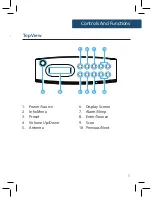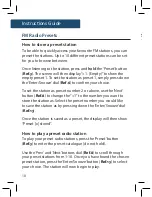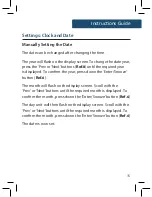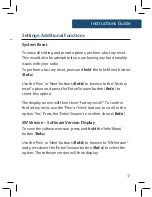4
Support
Support
Thank you for your purchase of the Majority Chesterton.
Please follow the guidance of the manual to set up your radio
and enjoy its fantastic variety of stations and features.
If you require further assistance with your new radio,
please contact our support team on the Majority website:
https://www.majorityradios.co.uk/support/
Instructions Guide
Basic Operation
Please note all (Ref.) refer to Page 1-2 Controls and Functions mapping guide.
Plug the connector into the back of the system via the DC 5V
port (
Ref.12
) and the power supply into the mains. Alternatively,
you can also charge up the radio for up to 5 hours of portability.
Please view more information on
page 18.
Ensure the antenna is extended as far as possible so that you can
get the best signal you can. This will ensure that a great variety
of stations can be received.
Press the ‘Power/Source’ button (
Ref.1
) to turn the unit on.
This should take you straight to DAB/DAB+ radio mode and
begin a scan for available digital stations. If a scan does not
automatically begin, you will need to press the ‘Scan’ button
(
Ref.7
). A scan will then begin and tune into available stations.
When the scan is complete, the radio will begin to play the first
available DAB/DAB+ station. The time and date will also now be
set on the unit.
To switch between DAB and FM mode, press the ‘Power/Source’
button. Do not hold down the button as this will switch off the
unit (
Ref.5
).
Standby
To place the music system on/off standby, press the ‘Power/
Source’ button (
Ref.1
).
To turn off the radio off fully, switch it off at the mains.
Summary of Contents for Chesterton CB4-DAB-BLK
Page 1: ...CB4 DAB BLK CHESTERTON Digital DAB and FM Radio Instructions Guide...
Page 24: ......
Page 25: ...www majorityradios co uk...