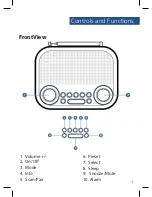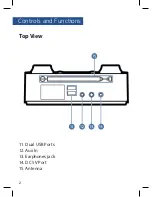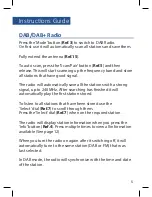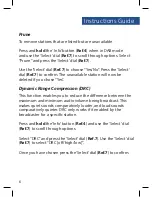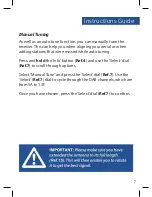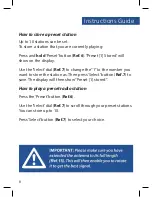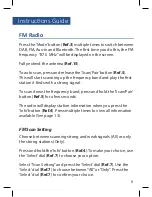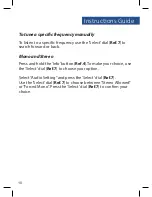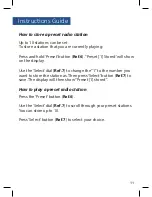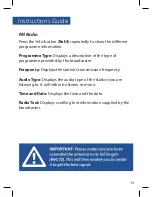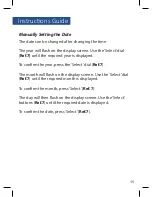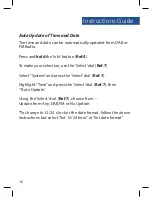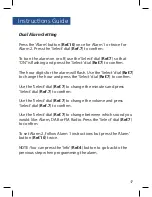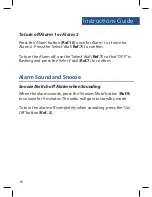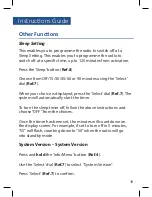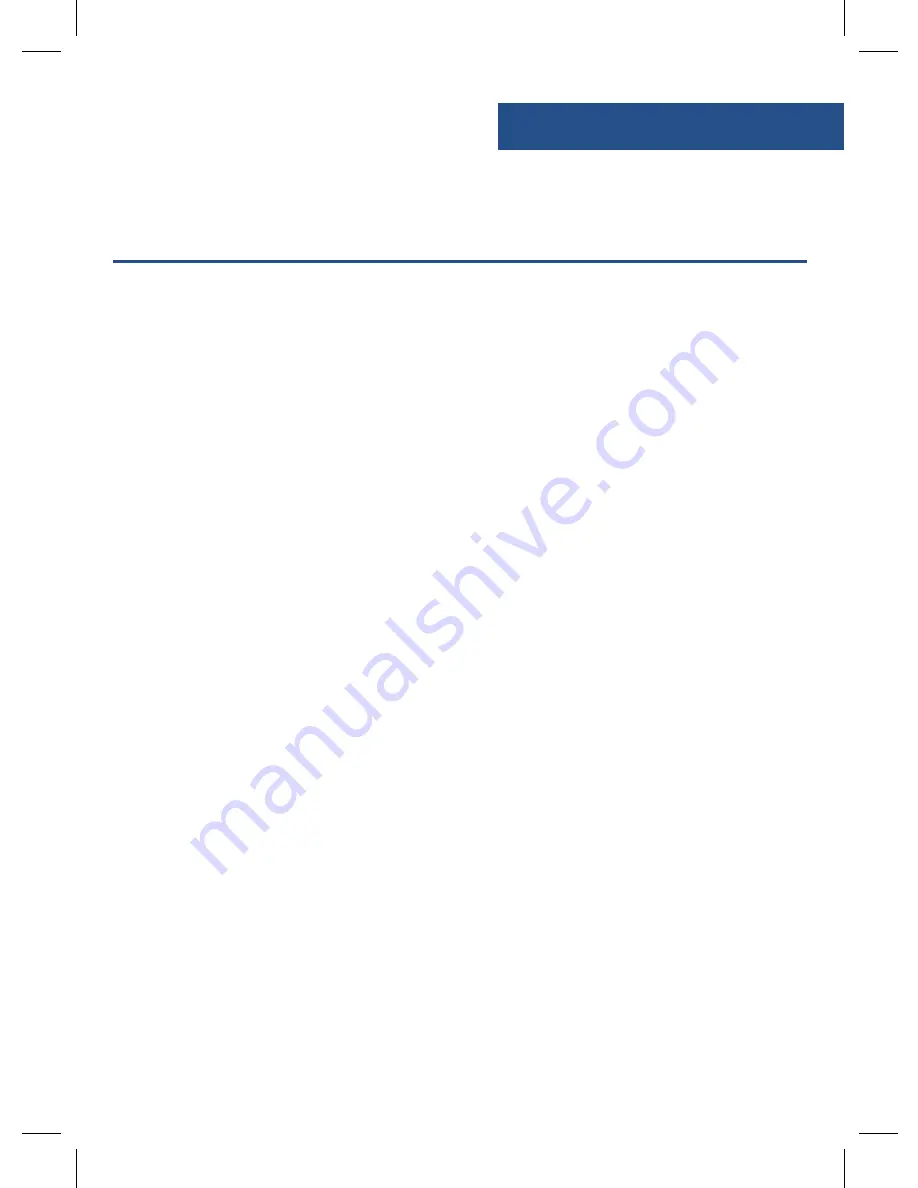
Please note all (Ref.) refer to Page 1 Controls and Functions mapping guide.
Basic Operation
Plug the connector into the back of the system labelled DC 5V
(
Ref.14
) and the power supply into the mains.
Ensure the antenna (
Ref.15
) is extended as far as possible so that
you can rotate it. This will enable you to get the best signal you
can.
Press the ‘On/Off’ button to turn on the unit (
Ref.2
). It will
automatically take you to DAB radio mode or to the previous
mode that you were using. When DAB Radio is activated for the
first time it will automatically start scanning and storing all
stations that have a strong signal. If scanning does not
automatically start, press the ‘Scan/Pair’ button (
Ref.5
). To scroll
through the stations use the ‘Select’ (
Ref.7
) dial. Press the ‘Select’
dial (
Ref.7
) to listen to a station.
To change the mode, press the ‘Mode’ button (
Ref.3
). This will
switch between DAB Radio, FM Radio, Bluetooth and Aux in.
The display screen will dim automatically after 10 seconds if left
in standby or working mode.
Standby
To place the music system in standby, press the ‘On/Off’ button
(
Ref.2
). To turn off fully, switch it off at the mains. The cord must
be out of reach of children.
Instructions Guide
4