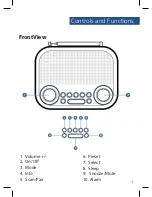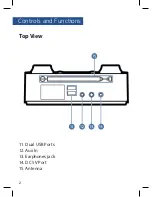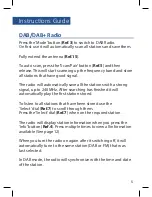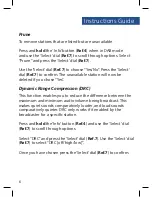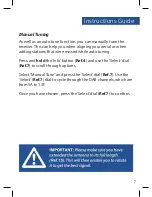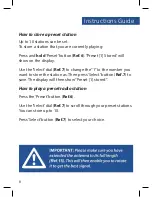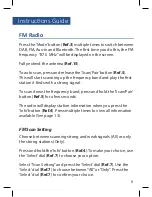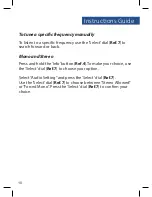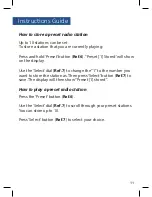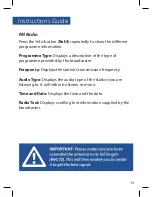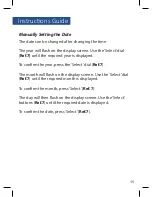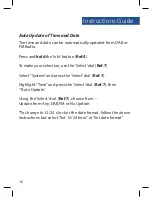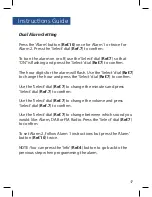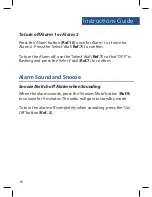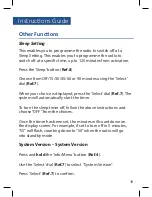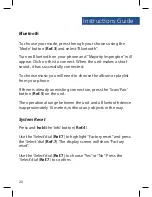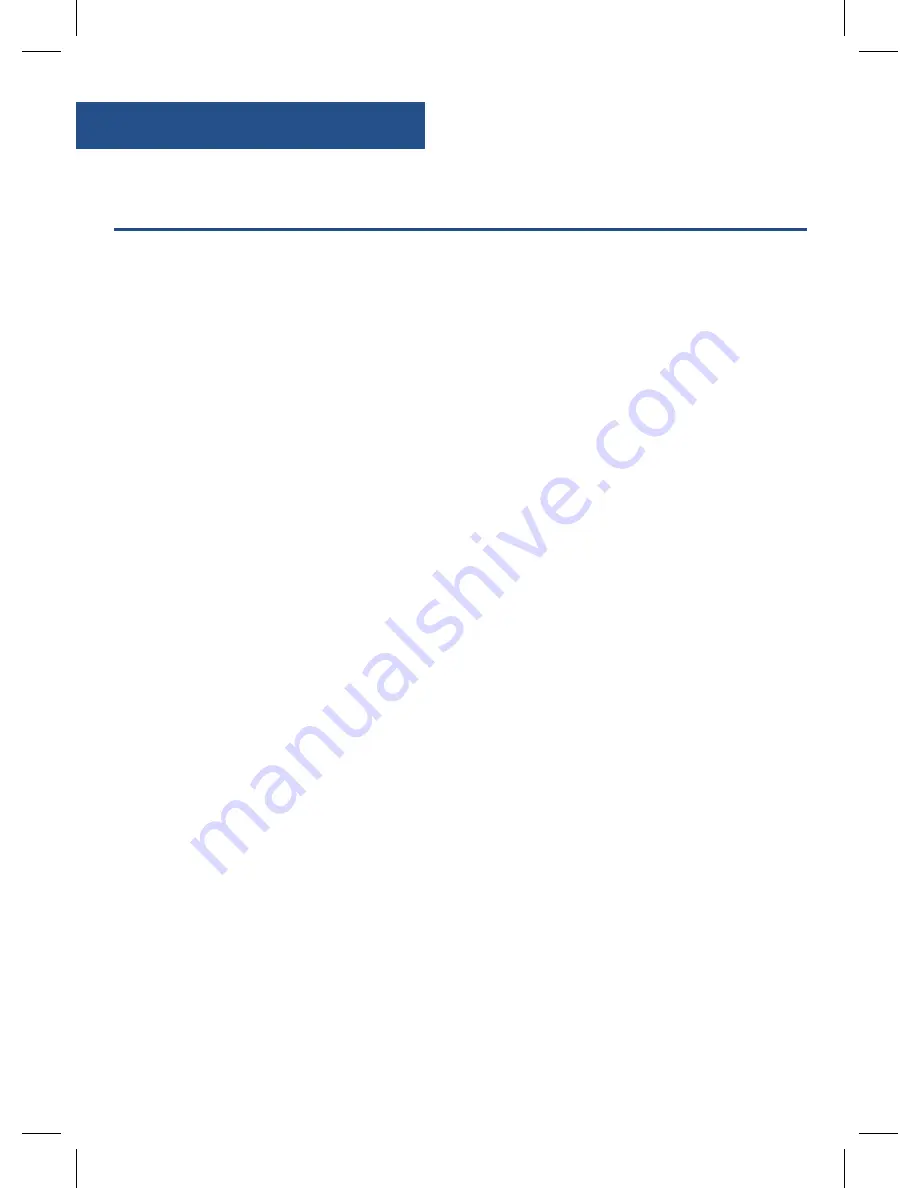
DAB
/DAB+
Radio
Press the ‘Mode’ button (
Ref.3
) to switch to DAB Radio.
On first use it will automatically scan all stations and save them.
Fully extend the antenna (
Ref.15
).
To auto scan, press the ‘Scan/Pair’ button (
Ref.5
) and then
release. This will start scanning up the frequency band and store
all stations that have good signal.
The radio will automatically save all the stations with a strong
signal, up to 240 MHz. After searching has finished it will
automatically play the first station stored.
To listen to all stations that have been stored use the
‘Select’ dial (
Ref.7
) to scroll through them.
Press the ‘Select’ dial (
Ref.7
) when on the required station.
The radio will display station information when you press the
‘Info’ button (
Ref.4
). Press multiple times to view all information
available (See page 12).
When you turn the radio on again after it switching off, it will
automatically tune to the same station (DAB or FM) that was
last selected.
In DAB mode, the radio will synchronize with the time and date
of the station.
Instructions Guide
5