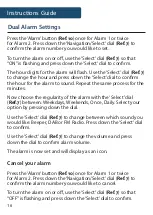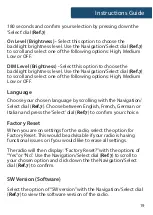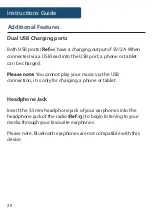5
Instructions Guide
Navigation Controls
ON/OFF button
To turn your radio on, press the ON/OFF button.
To turn your radio off and into standby press and
hold
the ON/
OFF button.
Navigation/Select dial
Use the navigation dial to scroll around the radio and browse
through your selections and stations available.
Press down the dial to select your chosen stations or make
settings.
Mode button
Switch between DAB/FM/Bluetooth/AUX In using the mode
button.
Info button
On DAB or FM mode, select repeatedly for station information
and radio setting options.
Also use the button to go back when creating settings and
alarms.
Scan/Pair
In DAB or FM mode, press this button to scan for available
stations.
In Bluetooth mode, press button to connect and disconnect your
Bluetooth device.
Summary of Contents for Fulbourn II FUL-DAB-BLK-2
Page 1: ...FUL DAB BLK 2 FULBOURN II Bedside Digital Radio Instructions Guide ...
Page 26: ......
Page 27: ...www majorityradios co uk ...