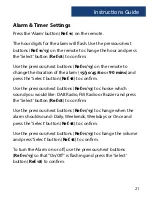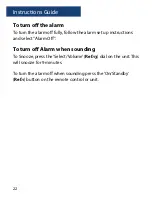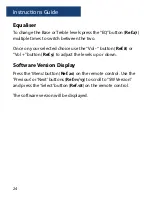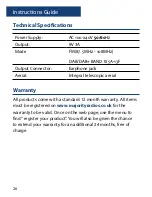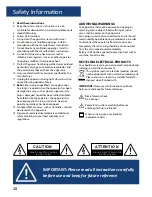Reviews:
No comments
Related manuals for HNT-CDAB-BLK

i2eye DVC-1000
Brand: D-Link Pages: 6

DSX
Brand: NEC Pages: 32

SSA-R1003
Brand: Samsung Pages: 16

436NA-0006
Brand: 1byone Pages: 17

WS0900
Brand: Campbell Hausfeld Pages: 12

WG3000
Brand: Campbell Hausfeld Pages: 44

Simply Cinema ESC300
Brand: JBL Pages: 10

SCS150SI
Brand: JBL Pages: 12

G CINEMA
Brand: JBL Pages: 6

MS-8
Brand: JBL Pages: 2

CINEMA BASE
Brand: JBL Pages: 10

ESABMig 325
Brand: ESAB Pages: 21

DT37MG
Brand: V-Tec Pages: 16

VT 81
Brand: Pentatech Pages: 38

Chorus ANTAS GW19061
Brand: Gewiss Pages: 148

PARTNER II Release 4.1
Brand: Lucent Technologies Pages: 363

Total Solutions TSS-800
Brand: Infinity Pages: 26

SITALI CXOM 180
Brand: Olimpia splendid Pages: 32