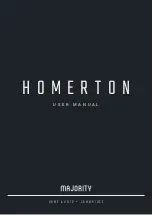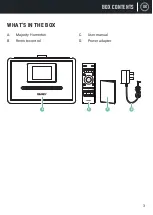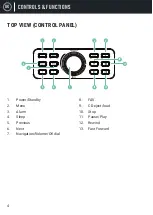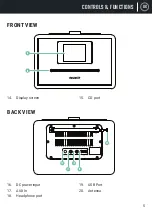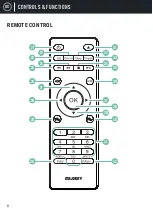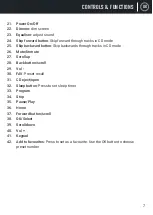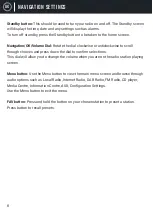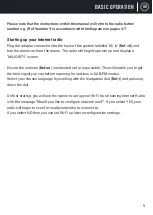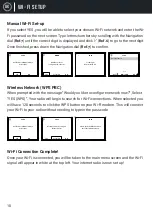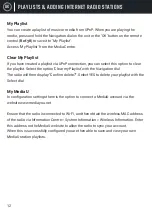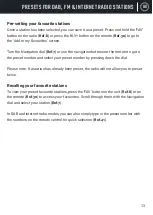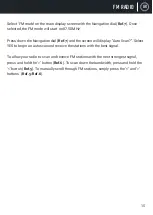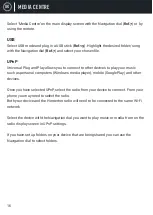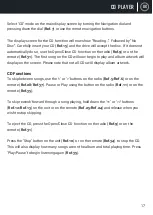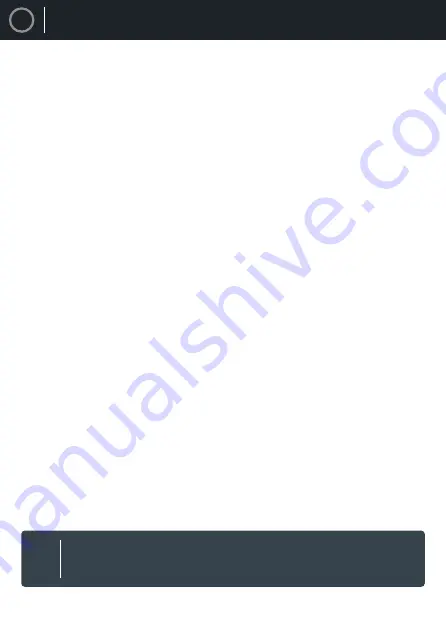
UK
2
CONTENTS
Contents ������������������������������������������������������������������������������������������������������������������������ 2
Box Contents ����������������������������������������������������������������������������������������������������������������� 3
Controls & Functions ����������������������������������������������������������������������������������������������������� 4
Navigation Settings ������������������������������������������������������������������������������������������������������� 8
Basic Operation ������������������������������������������������������������������������������������������������������������� 9
Wi-Fi Setup ������������������������������������������������������������������������������������������������������������������ 10
Internet Radio �������������������������������������������������������������������������������������������������������������� 11
Playlists & Adding Internet Radio Stations ������������������������������������������������������������������ 12
Presets for DAB, FM & Internet Radio Stations ����������������������������������������������������������� 13
DAB/DAB+ Radio ��������������������������������������������������������������������������������������������������������� 14
FM Radio ��������������������������������������������������������������������������������������������������������������������� 15
Media Centre ��������������������������������������������������������������������������������������������������������������� 16
CD Player ��������������������������������������������������������������������������������������������������������������������� 17
CD Programming ��������������������������������������������������������������������������������������������������������� 18
Information Centre ������������������������������������������������������������������������������������������������������ 19
Connections - AUX & Bluetooth ����������������������������������������������������������������������������������� 20
Alarm Clock ����������������������������������������������������������������������������������������������������������������� 21
Configuration & Settings
��������������������������������������������������������������������������������������������� 24
Remote Control App ���������������������������������������������������������������������������������������������������� 28
Troubleshooting ���������������������������������������������������������������������������������������������������������� 29
Spec & Warranty ���������������������������������������������������������������������������������������������������������� 30
Safety Information ������������������������������������������������������������������������������������������������������� 31
Register your product online for a
FREE
3 year
extended warranty at: www�majority�co�uk
3
YEAR
WARRANTY