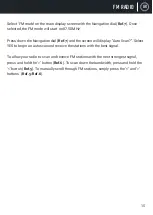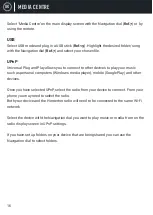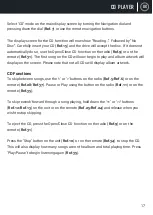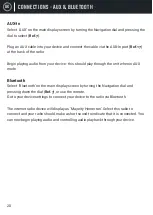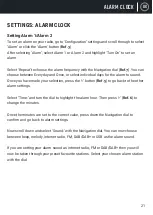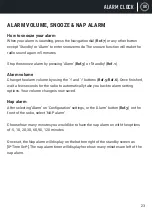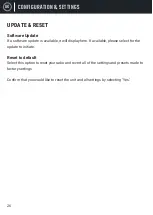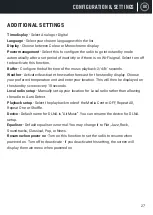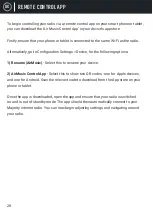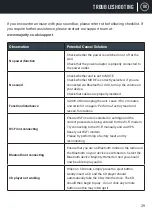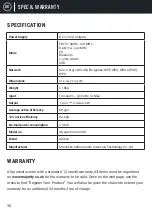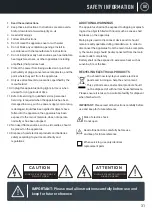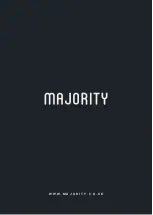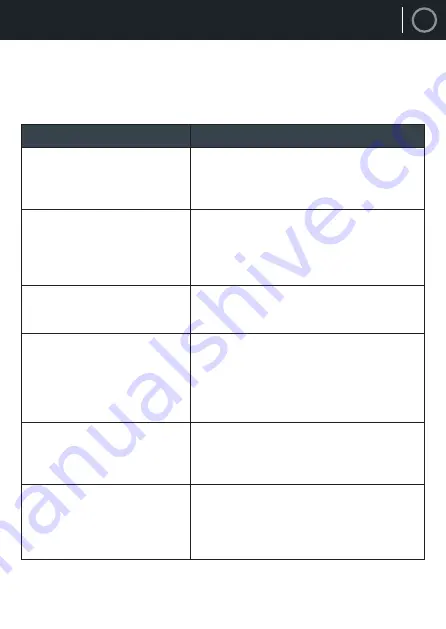
UK
29
If you encounter an issue with your soundbar, please refer to the following checklist. If
you require further assistance, please contact our support team at:
www�majority�co�uk/support
Observation
Potential Cause/Solution
No power/function
Check whether the power is switched on or off at the
wall.
Check that the power adaptor is properly connected to
the power outlet.
No sound
Check whether unit is set to MUTE.
Check whether MODE is correctly selected. If you are
connected via Bluetooth or AUX, turn up the volume on
your device.
Check that cables are properly installed.
Function disturbance
Switch off and unplug the unit. Leave it for 2 minutes
and switch it on again. Perform a factory reset and
rescan for stations.
Wi-Fi not connecting
Ensure Wi-Fi mode is selected in settings and the
correct passcode is being entered for the Wi-Fi modem.
Try connecting to the Wi-Fi manually and via WPS.
Reset your Wi-Fi modem.
Please try performing a factory reset and try
reconnecting.
Bluetooth not connecting
Ensure that you are on Bluetooth mode on the radio and
the Bluetooth on your device is switched on. Select the
Bluetooth device ‘Majority Homerton’ and you should
now be able to play audio.
CD player not working
When on CD mode, simply press the eject button.
Gently insert a CD and the CD player should
automatically take the CD within the drive. The CD
should then begin to play - do not click any remote
buttons as this may interrupt it.
TROUBLESHOOTING