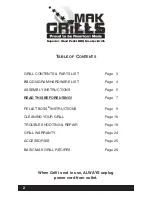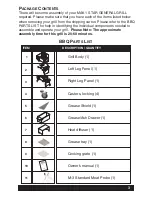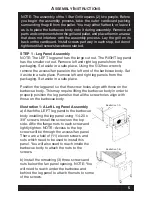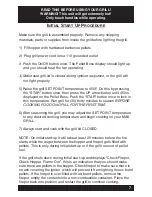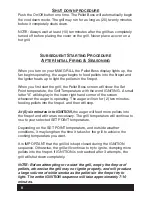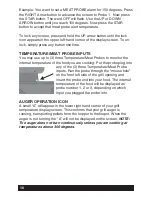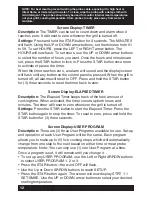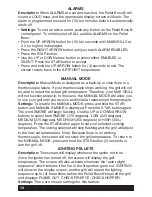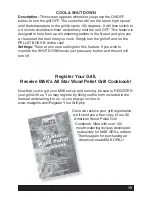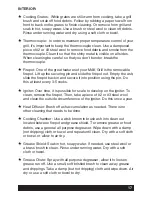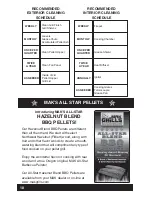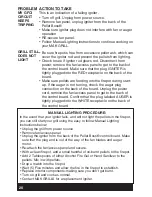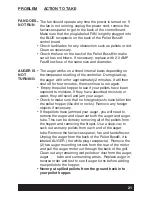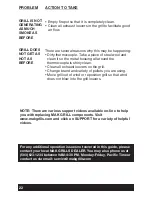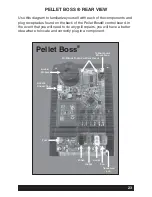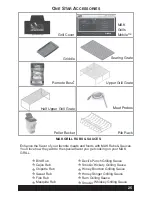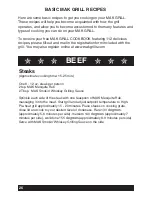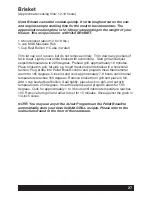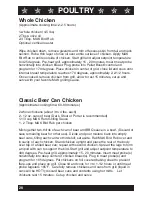SCREEN LOCK
ACTIVE SCREEN SCROLL
Description:
Settings:
Description:
Settings:
Allows you to stop the display screens from scrolling from
function to function, letting you display only one screen.
Use the LEFT or RIGHT ARROW buttons to reach the screen
you want displayed. Press the UP button until the LOCK icon appears in
the upper left-hand corner of the display screen. To resume screen
scrolling function, press any button.
The screen will scroll through all ACTIVE SCREENS
(screens for functions that are in use) when left un-locked and un-
touched.
There are no settings for this feature.
?
?
?
?
?
?
?
?
?
?
Press the STAR key to accept your starting cooking temperature.
The screen will now display END 1.1. SET: NONE. Use the ARROW
buttons for NONE, TIME or MEAT PROBE 1, 2 or 3. If you have
selected a MEAT PROBE, you will need to select a temperature for the
probe to reach in order for the program to go to the 1.2 setting in the
program.
If TIME is selected, the TIMER screen will appear. Set timer by following
the directions for TIMER.
Once you have selected a MEAT PROBE Temperature, or TIME, press
the STAR button once.
The display will now show 1.2 SET: SMKE. The word SMKE will be
flashing. Go through all of the same steps for settings 1.1. Do this for
steps 1.3, 1.4 and 1.5 if so desired.
To END the program, set END to NONE.
Once the program has been set-up the screen will display OFF.
To start the program, use the ARROW buttons to reach USER 1, 2 or 3.
Press the STAR button once. Use the UP or DOWN arrow buttons to
START, press the STAR button to accept. The program will begin to
run.
To STOP any USER PROGRAM, press the STAR button, choose a
different USER PROGRAM, select OFF or change the temperature.
To restart any USER PROGRAM, select START and press the STAR
button once.
FOR USER PROGRAMS 2 & 3—Follow the above steps to program.
Descriptions are the same as USER 1.
13