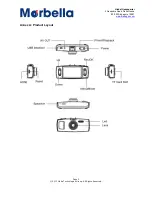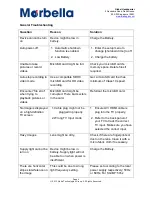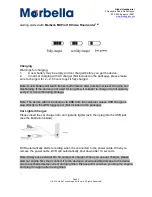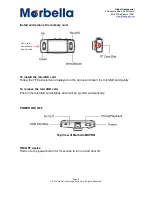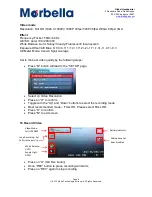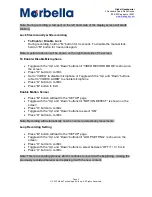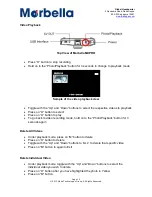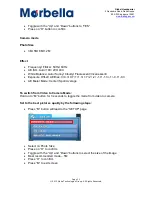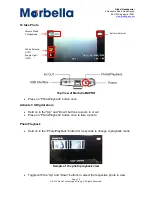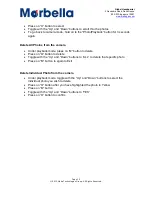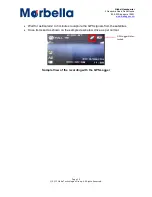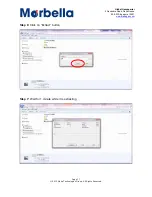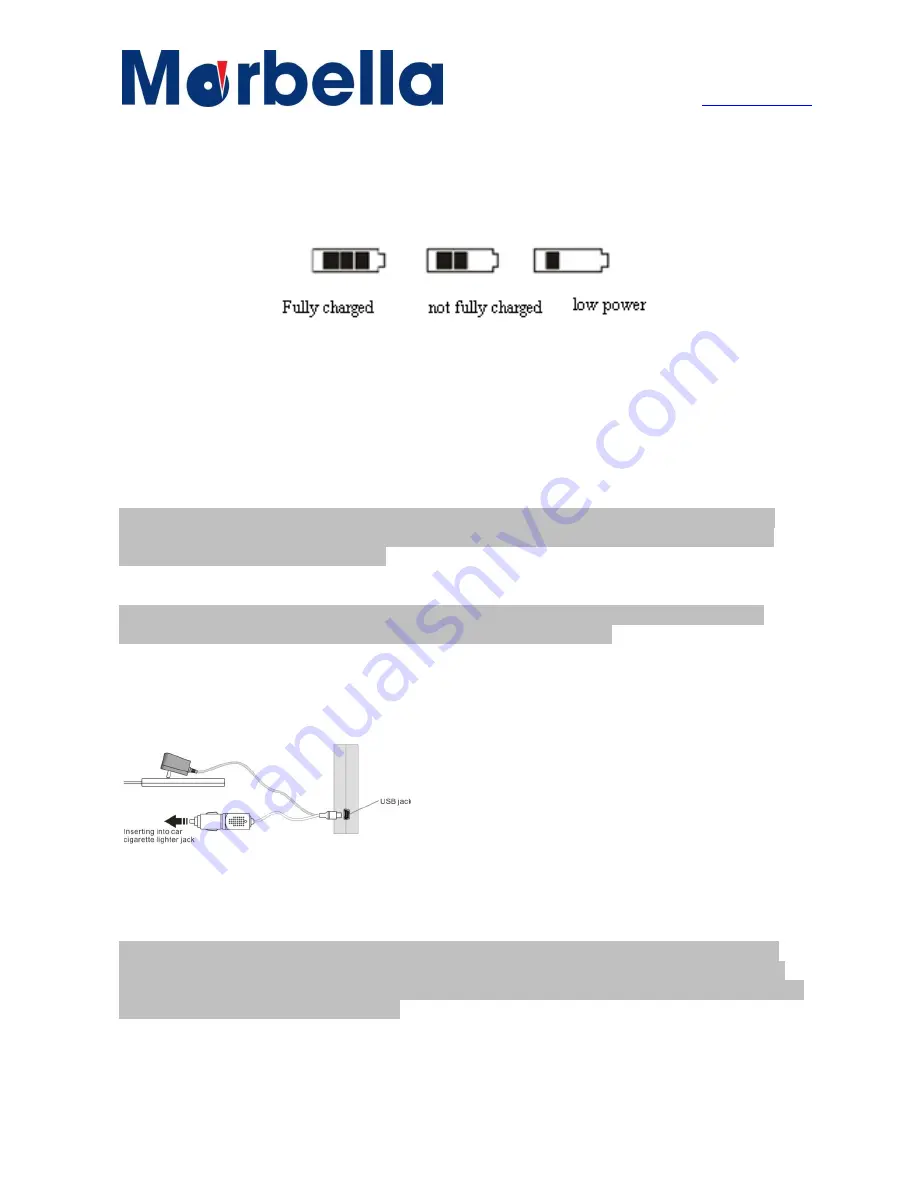
Page 5
© 2013 Maka Technologies Group. All Rights Reserved.
Global Headquarter
2 Alexandra Road, Delta House
#02-03 Singapore 15991
www.makagps.com
Getting started with
Marbella
MXPro HD Video Roadcorder
TM
Charging
:
Warnings for charging:
1.
A new battery may be empty and not charged before you get the device.
2.
In normal charging with AC charger (Not included in the package), please make
sure to charge it for 2
– 2.5 hours to get it fully charged.
Note: A new battery will reach its best performance after number cycles of charging and
discharging. If the device is not used for long time, it is better to charge it to full capacity
every 2 or 3 months during storage.
Note: The device will not be charge via USB from the computer unless USB charger is
plug directly to the GPS logger port. (Not included in the package)
Car Lighter Charger:
Please insert the car charger into car cigarette lighter jack, then plug into the USB jack
(see the illustration below).
DVR automatically starts recording when it is connected to the power cable. When you
remove the power cable, DVR will automatically shut down after 10 seconds.
Note: Always use external DC 5V output car charger .When you use car charger, please
start car engine first, then connect it to the device to avoid possible damage to the device
due to overloaded pulse current during ignition. Please pull it out when you stop the engine,
and plug it in again after next ignition.
: