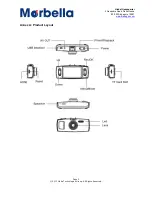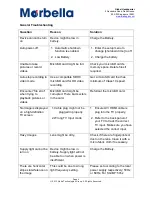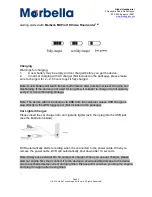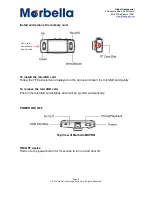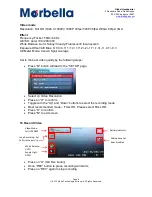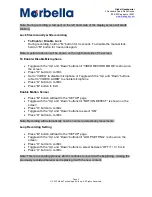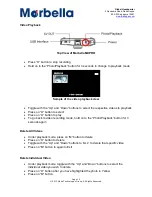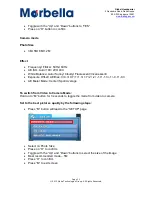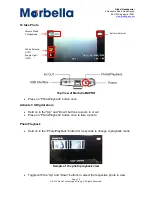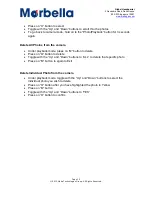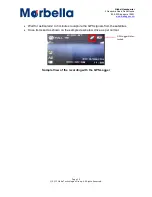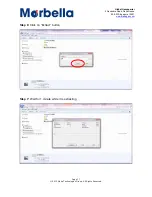Page 9
© 2013 Maka Technologies Group. All Rights Reserved.
Global Headquarter
2 Alexandra Road, Delta House
#02-03 Singapore 15991
www.makagps.com
Note: During recording, a red spot on the left hand side of the display screen will starts
blinking.
Lock files manually while recording
To Enable / Disable Lock
During recording, hold on “M” button for 3 seconds. To disable the manual lock,
hold on “M” button for 3 seconds again.
Note: A yellow lock icon will be shown on the right hand side of the screen.
To Enable/ Disable Microphone
Toggle with the “Up” and “Down” buttons till “VIDEO RECORD MODE” is shown on
the screen
Press “O” button to confirm
Set to “VIDEO” to disable microphone or Toggle with the “Up” and “Down” buttons
to Set to “VIDEO+AUDIO” to enable microphone
Press “O” button to confirm
Press “M” button to Exit
Enable Motion Sensor
Press “M” button will lead to the “SETUP” page
Toggle with the “Up” and “Down” buttons till “MOTION DETECT” is shown on the
screen
Press “O” button to confirm
Toggle with the “Up” and “Down” buttons to select “ON”
Press “O” button to confirm
Note: Recording will automatically on when camera detects any movements.
Loop Recording Setting
Press “M” button will lead to the “SETUP” page
Toggle with the “Up” and “Down” buttons till “LOOP SETTING” is shown on the
screen
Press “O” button to confirm
Toggle with the “Up” and “Down” buttons to select between ”OFF/ 1 / 3 / 5 min
Press “O” button to confirm
Note: This is a recording process which continues to record at the beginning, erasing the
previously recorded material and replacing it with the new content.