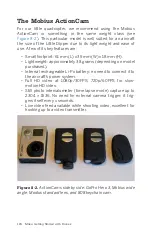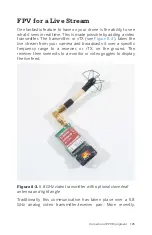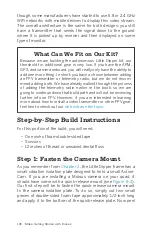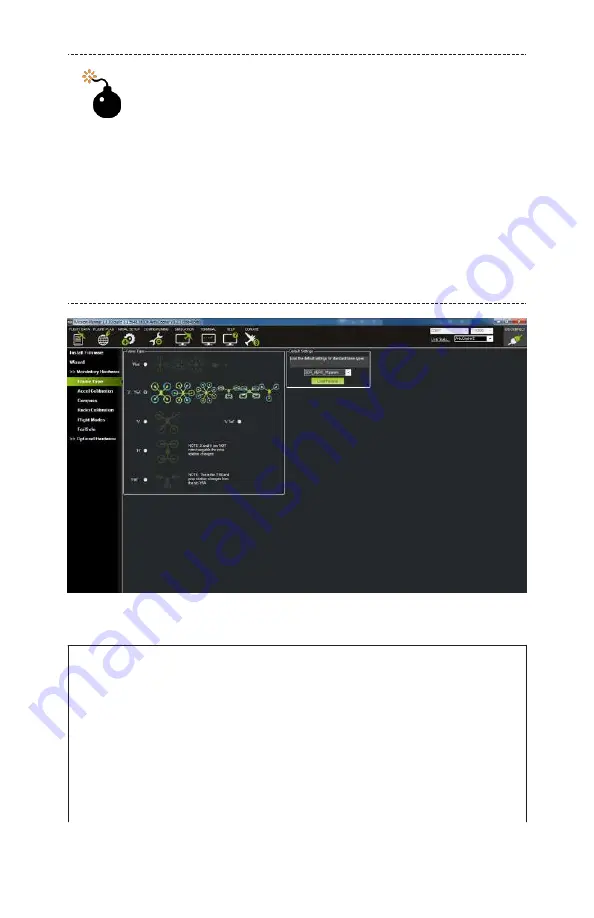
Ignore the Default Settings
You will notice that next to your frame selections is a
drop-down menu titled Default Settings. You can
ignore that during this build. It is used as a shortcut
for certain off-the-shelf drones. For example, if you
owned a 3D Robotics Iris+ quad, you would find set-
tings in this menu geared specifically toward that
model. Unfortunately, Mission Planner doesn’t come
bundled with default settings for our model, so we
have to set them up manually. That’s OK; you learn
more doing it that way!
Figure 9-7.
Select frame type.
X
When we selected the X frame type, you probably noticed that a
number of options are available. The most common are X and +
(sometimes called I by other software). This refers to the con-
figuration of the frame and how it relates to the positioning of
the APM. If you can imagine a straight line that runs through the
length of your APM and extends out the front, the X configura-
tion would point that line between two motors, whereas the +
ArduPilot Mega (APM) Setup 137
Summary of Contents for Terry Kilby
Page 1: ......
Page 3: ...Make Getting Started with Drones Terry Kilby and Belinda Kilby...
Page 26: ......
Page 90: ......
Page 126: ......
Page 153: ...Figure 9 10 Compass setup Figure 9 11 Compass calibration ArduPilot Mega APM Setup 141...
Page 198: ......