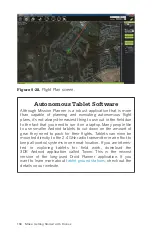Figure 9-17.
Assigning the Stabilize flight mode to mode slot 2
with the drop-down menu.
Step 2.6: Failsafe setup
We are almost done with our mandatory setup. The last thing on
our list is the failsafe setup. This allows us to define what actions
are taken when certain portions of our aircraft fail, such as when
we lose radio connection or if the battery drops below a certain
level while we are still flying. To get started on this step, click on
the FailSafe button in the left-hand menu:
a. Find the Battery field on the right side of the main applica-
tion window. Set the Low Battery option to 10.4 and the
Reserved MAH to 0. This allows us to monitor only the volt-
age and not the capacity of the battery. You should only set
the MAH setting if you use the same size battery all the time
and know exactly how much you want to “leave in the tank”
before you trigger a failsafe. Setting this while using more
than one battery size can cause premature failsafe triggers.
b. Now we need to set the action to take when our Battery Fail-
Safe event takes place. We do this by selecting one from the
drop-down menu in the same Battery field (see
).
The options are:
146 Make: Getting Started with Drones
Summary of Contents for Terry Kilby
Page 1: ......
Page 3: ...Make Getting Started with Drones Terry Kilby and Belinda Kilby...
Page 26: ......
Page 90: ......
Page 126: ......
Page 153: ...Figure 9 10 Compass setup Figure 9 11 Compass calibration ArduPilot Mega APM Setup 141...
Page 198: ......