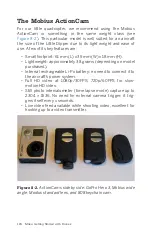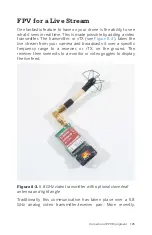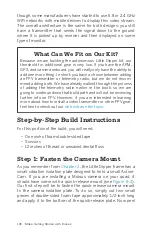9/ArduPilot Mega
(APM) Setup
At this point, the vast majority of your physical build is com-
plete. Now it’s time to jump into Mission Planner and start set-
ting up your autopilot. Once we complete this process, we will
have just a few minor things to button up on the build and then
our aircraft will be ready to fly!
This chapter will be structured a little different than the rest, as
we will go straight into the step-by-step instructions before look-
ing at the rest of the Mission Planner application.
Step-by-Step Build Instructions
For this portion of the build, you will need:
• A laptop PC running Windows 7 or newer (if you only have a
Mac, try setting up a Boot Camp partition to install Win-
dows)
• The most recent version of the Mission Planner application
• A Micro “B” USB 1.1/2.0 cable
Step 1: Update Firmware
The very first thing we should do is make sure we are running
the most current version of the firmware. Depending on when
your APM was made, it could have a number of different ver-
sions on it. Don’t take a chance using what it shipped with; go
through the process of updating, and then you can be sure you
are on the right track:
a. Power up your laptop and open Mission Planner.
b. Plug the USB cable into the APM with the other end going
into your laptop.
131
Summary of Contents for Terry Kilby
Page 1: ......
Page 3: ...Make Getting Started with Drones Terry Kilby and Belinda Kilby...
Page 26: ......
Page 90: ......
Page 126: ......
Page 153: ...Figure 9 10 Compass setup Figure 9 11 Compass calibration ArduPilot Mega APM Setup 141...
Page 198: ......