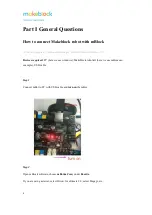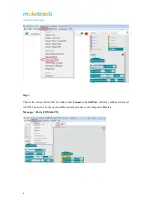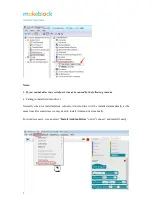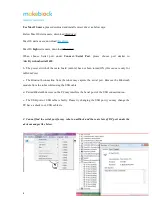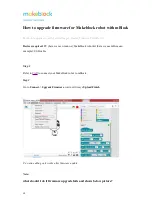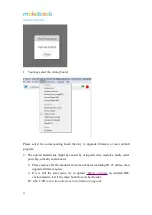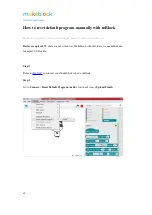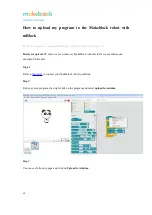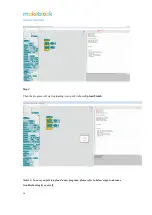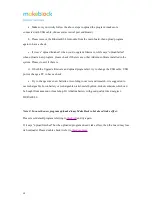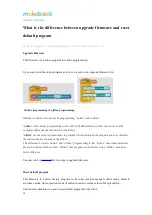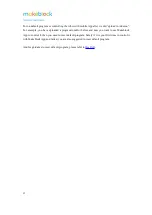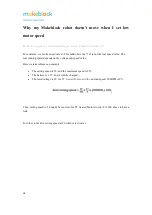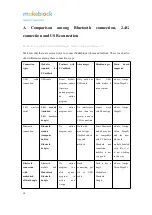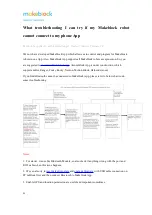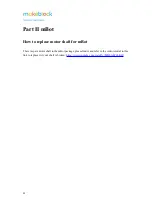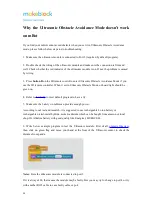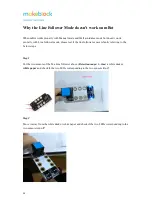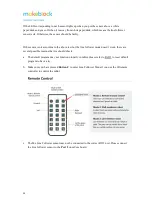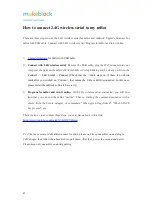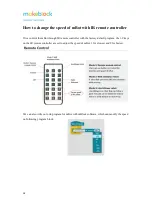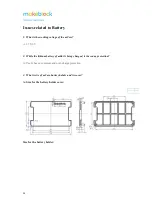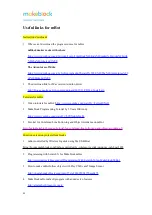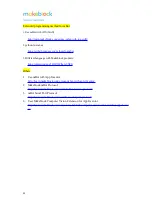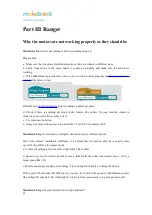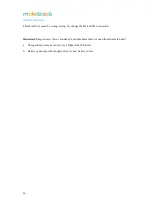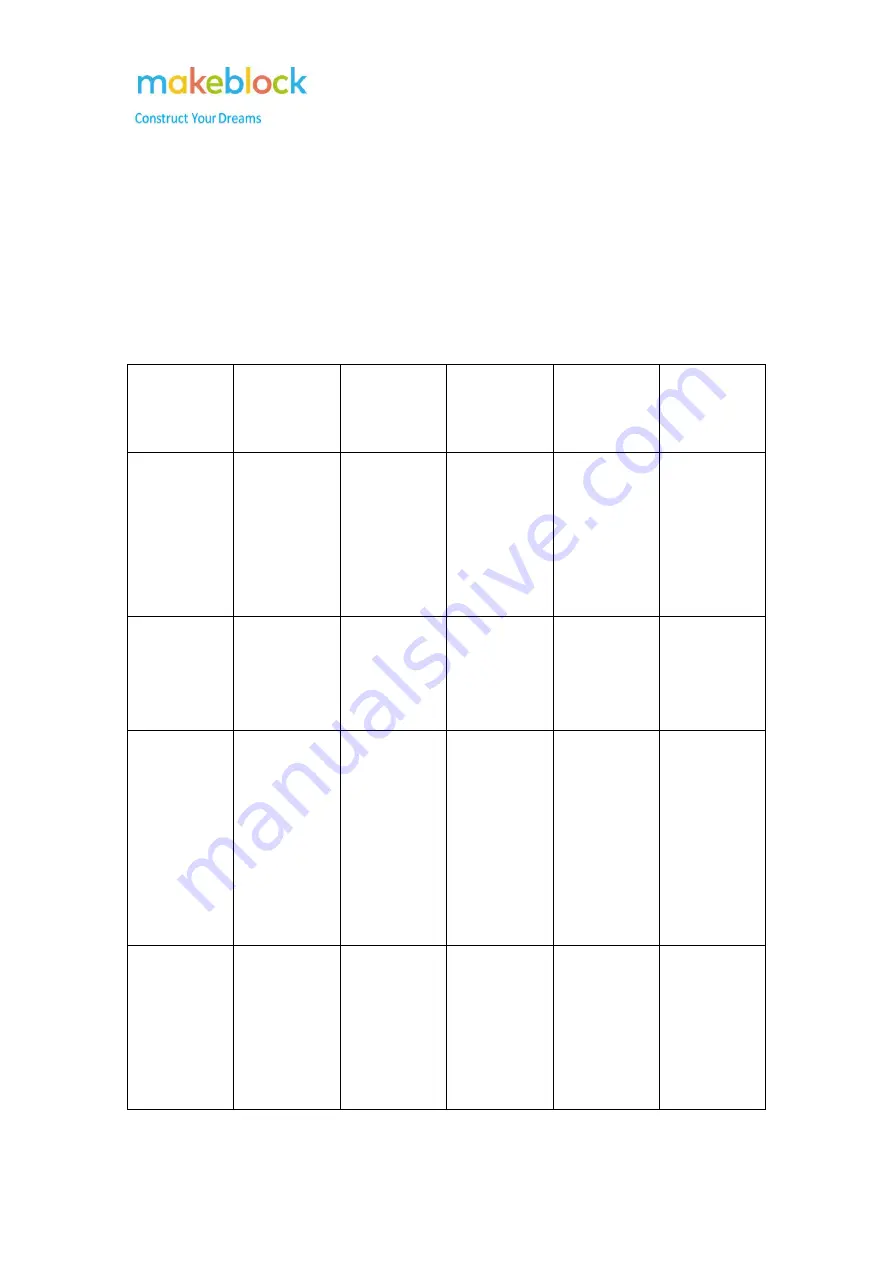
19
A Comparison among Bluetooth connection, 2.4G
connection and USB connection
This article applies to: mBot, mBot Ranger, Starter, Ultimate, Ultimate 2.0
We know that there are several ways to connect Makeblock robots and mBlock. There is a chart to
show differences among these connection ways.
Connection
types
Modules
required
for
PC mBlock
Features with
PC mBlock
Advantages
Disadvantages
Main
board
supported
USB
cable
connection
USB cable
Reset
default
program; update
firmware;
upload program;
do
online
program
Only need one
USB cable
Short
USB
cable makes it
inconvenient
mCore, Auriga,
Orion, MegaPi
2.4G
wireless
serial
2.4G
module
(included
a
2.4G wireless
dongle)
Do
online
program only
No interference
when there are
several robots in
2.4G connection
cannot
work
with Phone App
mCore, Auriga,
MegaPi
Bluetooth
connection
Bluetooth
module
(computer
built-in
Bluetooth
dongle)
Do
online
program only
Work with
mobile Apps
like Makeblock
App and
mBlock
Some Bluetooth
module may not
be
compatible
with PC built-in
Bluetooth and
connection
stability is not
very good.
mCore, Auriga,
Orion, MegaPi
and the new
bluetooth
module (labeled
with ble_v1_c)
is not working
in this way
Bluetooth
connection
with
makeblock
official dongle
Bluetooth
module
and
Makeblock
Bluetooth
dongle
Do
online
program;
can
also
upload
program
to
mCore
and
Auriga
Good
connection, get
rid
of
USB
cable
Need to buy a
single
Makeblock
Bluetooth
Dongle
mCore, Auriga,
Orion, MegaPi
Summary of Contents for mBot
Page 43: ...43 Solution Connect Ranger to PC open mBlock 3 or 5 and do reset default program...
Page 52: ...52...
Page 61: ...61 5 Upload the program to the Robot and see if it can be upload successfully...
Page 67: ...67...
Page 93: ...93...
Page 95: ...95 3 Select Enter mLaser...
Page 96: ...96 4 Go to the language setting at the top right corner...
Page 102: ...102 Figure 4...
Page 108: ...108 Situation 2 wrong size proportion in X axis and Y axis Troubleshooting...
Page 111: ...111 Note It is important to check which slot the limit switch connects...
Page 116: ...116 Note Do not connect laser directly to 12V for a long time...
Page 119: ...119...